Aligning the Print Head
If printed ruled lines are misaligned or print results are otherwise unsatisfactory, adjust the print head position.
 If the remaining ink level is low, the print head alignment sheet will not be printed correctly. Refill ink tanks if necessary.
If the remaining ink level is low, the print head alignment sheet will not be printed correctly. Refill ink tanks if necessary.
You will need two sheets of A4 or Letter-sized plain paper.
-
Make sure that the printer is turned on.
-
Load two sheets of A4 or Letter-sized plain paper in the cassette.
-
Press the Setup  button, use the
button, use the 
 buttons to select Maintenance, and press the OK button.
buttons to select Maintenance, and press the OK button.
-
Use the 
 buttons to select Head alignment and then press the OK button.
buttons to select Head alignment and then press the OK button.
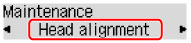
The print head alignment sheet is printed, and the print head is aligned automatically.
This takes about 4 to 5 minutes.
 For Windows, when the print results are still not satisfactory after adjusting the print head position as described above, adjust the print head position manually from the computer.
For Windows, when the print results are still not satisfactory after adjusting the print head position as described above, adjust the print head position manually from the computer.
 To print and check the current head position adjustment values, select Print align value on the Maintenance screen.
To print and check the current head position adjustment values, select Print align value on the Maintenance screen.
If your product issue was not resolved after following the steps above, or if you require additional help, please create or log in to your Canon Account to see your technical support options.
Or if you still need help, visit our Canon Community by clicking the button below to get answers:

____________________________________________________________________________________________