Cause
Paper is jammed when feeding paper from rear tray.
What to Do
If the paper fed from the rear tray is jammed, remove the jammed paper from the paper output slot or from the rear tray following the instructions below.
 The printer cannot be turned off while it is sending or receiving a fax, or when the received fax or the unsent fax is stored in the printer's memory.
The printer cannot be turned off while it is sending or receiving a fax, or when the received fax or the unsent fax is stored in the printer's memory.
Turn off the printer after making sure it has completed sending or receiving all the faxes. Do not unplug when turning off the printer.
If you unplug the power cord, all the faxes stored in the printer's memory are deleted.
-
Slowly pull out paper, either from paper output slot or from rear tray, whichever is easier.
Hold the paper with both hands, and pull it out slowly so as not to tear it.
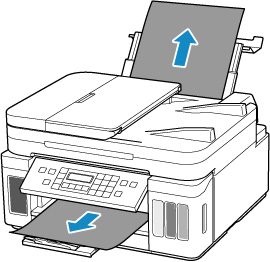
 If you cannot pull out the paper, turn the printer back on without pulling forcibly. The paper may be ejected automatically.
If you cannot pull out the paper, turn the printer back on without pulling forcibly. The paper may be ejected automatically.
 If paper becomes jammed during printing and you need to turn off the printer to remove it, press the printer's Stop
If paper becomes jammed during printing and you need to turn off the printer to remove it, press the printer's Stop  button to stop the printing before you turn off the printer.
button to stop the printing before you turn off the printer.
 If the paper tears and you cannot remove the jammed paper from the paper output slot or the rear tray, remove the paper from inside the printer.
If the paper tears and you cannot remove the jammed paper from the paper output slot or the rear tray, remove the paper from inside the printer.
 If you cannot remove the paper from inside the printer, try to pull the paper out from the rear side of the printer
If you cannot remove the paper from inside the printer, try to pull the paper out from the rear side of the printer
-
Reload paper and press the printer's OK button.
The printer resumes printing. Reprint the page you were printing if it was not printed properly due to the paper jam.
If you turned off the printer in step 1, the print data that was sent to the printer is erased. You will need to print the same item again.
 When reloading the paper, make sure you are using suitable paper and loading it correctly.
When reloading the paper, make sure you are using suitable paper and loading it correctly.
 We recommend using paper sizes other than A5 to print documents with photos or graphics. A5 paper may curl and jam as it leaves the printer.
We recommend using paper sizes other than A5 to print documents with photos or graphics. A5 paper may curl and jam as it leaves the printer.
If the measures above do not solve the problem, your printer will require servicing.
If your product issue was not resolved after following the steps above, or if you require additional help, please create or log in to your Canon Account to see your technical support options.
Or if you still need help, visit our Canon Community by clicking the button below to get answers:

____________________________________________________________________________________________
 Do not tilt the printer when moving it since the ink may leak out.
Do not tilt the printer when moving it since the ink may leak out.