Cause
Appropriate print heads are not installed.
What to Do
Printing cannot be performed because the print heads are not compatible with this printer
If you are printing, press the printer's Stop  button to cancel printing.
button to cancel printing.
Remove the print heads and install compatible print heads following the steps below.
-
Open the scanning unit / cover.
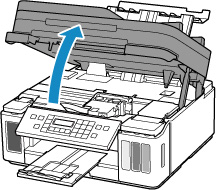
-
Close the ink valve by tilting the ink valve lever tightly to the left.
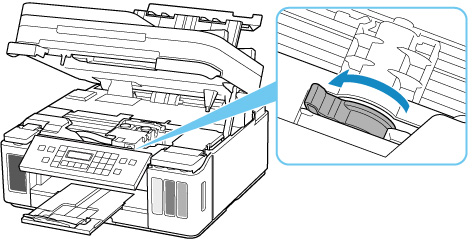
-
Grab the knob (A) on the print head locking cover to open it.
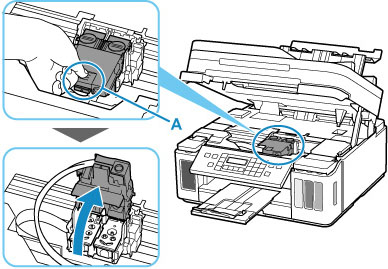
-
Remove the color and black print heads.

 When removing the print heads, handle them carefully so that ink does not spatter.
When removing the print heads, handle them carefully so that ink does not spatter.
 Do not touch the tube or other parts inside the printer. Touching these parts may cause the printer to malfunction.
Do not touch the tube or other parts inside the printer. Touching these parts may cause the printer to malfunction.
 Do not touch the gold terminal (B) or print head nozzles (C) on a print head. The printer may not print properly if you touch them.
Do not touch the gold terminal (B) or print head nozzles (C) on a print head. The printer may not print properly if you touch them.

-
Install the color print head in the left holder and the black print head in the right holder.

-
Close the print head locking cover and push it down.
Press firmly on the print head locking cover until it clicks into place.

-
Press down both joint buttons.

 Push the joint buttons firmly until they click into place; otherwise, printing may become impossible.
Push the joint buttons firmly until they click into place; otherwise, printing may become impossible.
 Make sure the left and right buttons are pushed in.
Make sure the left and right buttons are pushed in.
-
Open the ink valve by tilting the ink valve lever tightly to the right.

-
Close the scanning unit / cover gently.
If your product issue was not resolved after following the steps above, or if you require additional help, please create or log in to your Canon Account to see your technical support options.
Or if you still need help, visit our Canon Community by clicking the button below to get answers:

____________________________________________________________________________________________