The two rollers (feed roller and retard roller) installed in your scanner are consumable parts. The feed and retard rollers will wear with scanning. If the feed and/or retard roller are worn, documents may not feed correctly resulting in either paper jams or double feeding of documents. When more than 200,000 pages have been feed (total number of pages feed by the scanner), a message prompting you to replace the rollers is displayed on the computer and the scanner's Touch Panel screen.
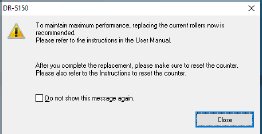
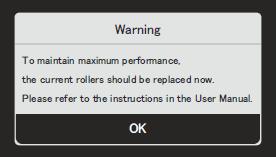
Note: The message on the Touch Panel can be cleared by resetting the roller count. It will always appear whenever the scanner's power is turned on, until you reset the roller count.