To reset the Wi-Fi settings on your SELPHY CP1300 to the factory defaults, follow the steps below.
 Before beginning this process, remove any memory cards or USB flash drives in the printer. If a camera is connected to the printer, disconnect it.
Before beginning this process, remove any memory cards or USB flash drives in the printer. If a camera is connected to the printer, disconnect it.
-
From the HOME screen, use the arrow keys to select Wi-Fi settings and press OK.
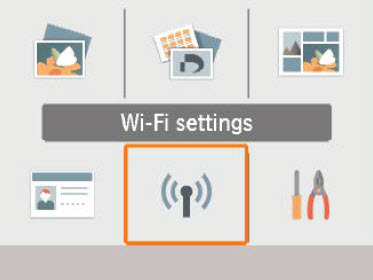
-
Use the up or down arrow keys to select Reset Settings and press OK.
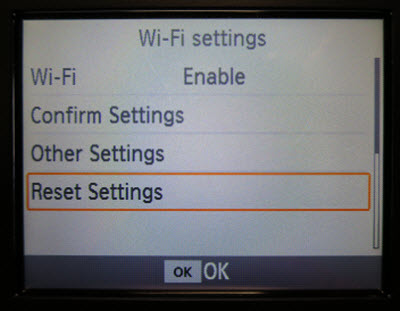
-
Reset all wireless communication settings to default? will appear on the screen. Press OK.
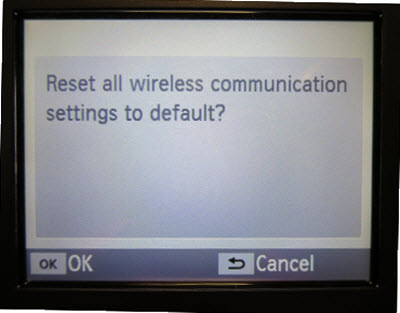
The Wi-Fi settings will be reset.
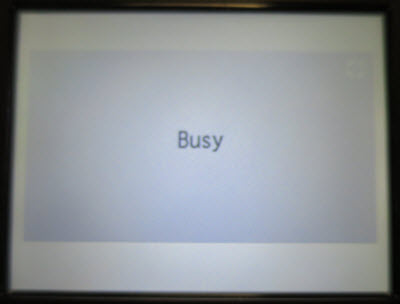
The HOME screen will appear.
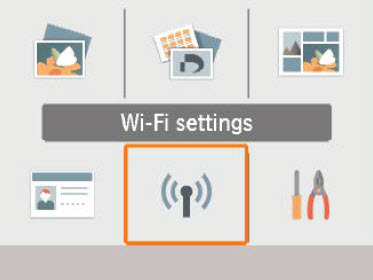
If your product issue was not resolved after following the steps above, or if you require additional help, please create or log in to your Canon Account to see your technical support options.
Or if you still need help, visit our Canon Community by clicking the button below to get answers:

____________________________________________________________________________________________