How Do I Print with Black Ink Only? (Windows) - G7020
| Article ID: ART175838 |
| |
Date published: 12/09/2019 |
| |
Date last updated: 12/09/2019 |
Description
This article will show you how to print with only black ink when using the PIXMA G7020
Solution
Choosing Which Ink(s) to Use When Printing
This feature enables you to specify which ink to use when printing.
-
Open the printer driver setup window.
-
Click Print Options... on the Page Setup tab.
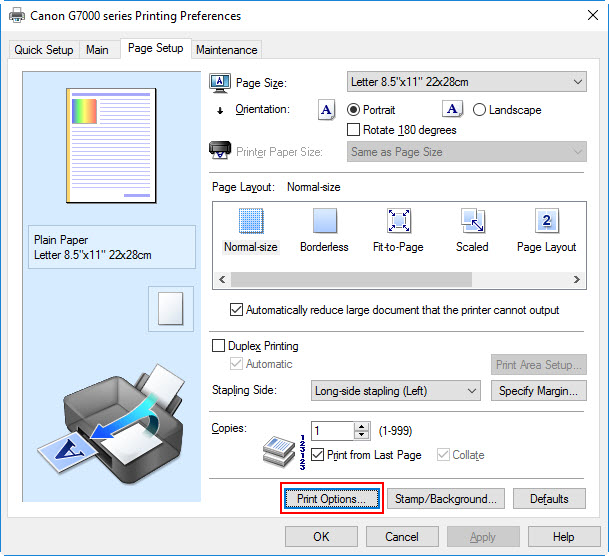
The Print Options dialog box appears.
-
Select the ink to be used from Print With.

Select the ink to be used for printing and click OK.
-
Click OK on the Page Setup tab.
When you perform printing, the specified ink will be used.
 Important
Important
-
When the following settings are specified, Black Only does not function because the printer uses an ink other than black to print documents.
-
Other than Plain Paper, Envelope, Ink Jet Hagaki (A), Hagaki K (A), Hagaki (A), or Hagaki is selected for Media Type on the Main tab.
-
Borderless is selected from the Page Layout list on the Page Setup tab.
-
Do not detach the print head that is not in use. Printing cannot be performed while either print head is detached.