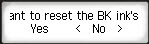How to Reset the Remaining Ink Level Counter - G7020
| Article ID: ART175839 |
| |
Date published: 12/09/2019 |
| |
Date last updated: 12/09/2019 |
Description
After refilling the ink tanks of the PIXMA G7020, you will need to reset the remaining ink level counter for the color(s) refilled.
Solution
After refilling the ink tank(s) of the PIXMA G7020, you will need to reset the remaining ink level counter for the color(s) in question. Follow the steps below to reset the remaining ink level counter for the printer.
- Press the Setup button.
- Use the arrow buttons

 to select Ink level monitor, then press the OK button.
to select Ink level monitor, then press the OK button.
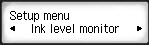
- Reset ink lev. count will appear on the LCD. Press the OK button.

- Reset ink level count for all colors. Please confirm. will appear on the LCD. If you want to reset the remaining ink level counter for all colors, use the arrow buttons

 to select Yes and press the OK button. If you only want to reset the counter for specific colors, proceed to step 5.
to select Yes and press the OK button. If you only want to reset the counter for specific colors, proceed to step 5.
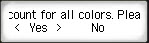
Are all the ink tanks refilled to the upper line limit? will appear on the LCD. Select Yes and press the OK button.
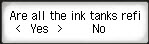
- If you only want to reset the counter for specific colors, you will be prompted to reset the counter for each color individually. The printer will first ask you if you want to reset the remaining ink level counter for the black ink, then the cyan ink, the magenta ink, and the yellow ink. Use the arrow buttons

 to select Yes or No for each color, then press the OK button.
to select Yes or No for each color, then press the OK button.