Inserting and Removing an SD Card
|
| 1 |
Wait until the SD CARD access indicator is off or is illuminated in green. |
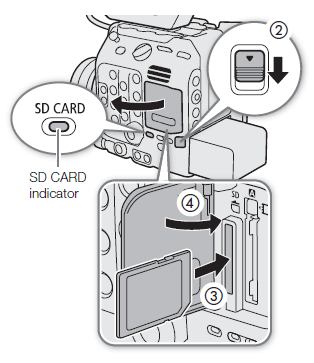 |
| 2 |
Slide the card compartment cover switch all the way in the direction of the arrow.
- The card compartment cover will open to the left.
|
| 3 |
Insert the card straight, with the label facing the back of the camera (the side with the battery compartment) all the way into the SD card slot until it clicks.
- To remove the card, make sure the SD CARD indicator is off and then push the card once to release it. When the card springs out, pull it all the way out.
|
| 4 |
Close the card compartment cover.
- Do not force the cover closed if the card is not correctly inserted.
|
CFexpress card access indicators
| SD CARD indicator |
SD Card status |
| Red |
Accessing the card. |
| Green |
CAMERA mode: Proxy clip recording is activated and the card is ready for recording.
MEDIA mode: Playback from the card is possible. |
| Off |
- A card is not inserted in the cameera or the card is write-protected.
- CAMERA mode only: A card is inserted but proxy clip recording is not activated.
|
If you set
MENU > [

System Setup]>[SD Card Access LED] to [Off], the SD card access indicator will not illuminate.
 IMPORTANT IMPORTANT |
- SD cards have front and back sides that are not interchangeable. Inserting a card facing the wrong direction can cause a malfunction of the camera. Be sure to insert the card as shown in the illustration.
|