Shutter Speed
The camera offers the following shutter speed modes. You can also perform this function remotely using Browser Remote on a connected network device.
[Speed]: Allows you to set the shutter speed (in fractions of a second). You can select the increment to use when adjusting the shutter speed between 1/3-stop and 1/4-stop increments.
[Angle]: You can set the shutter angle to determine the shutter speed.
[Clear Scan]: Set the frequency in order to record CRT computer monitors without displaying black bands or flicker on the screen.
[Slow]: You can set slower shutter speeds to obtain brighter recordings in places with insufficient lighting. This mode is not available when slow & fast motion recording is activated.
[Off]: The camera uses a standard shutter speed based on the frame rate.
Available shutter speeds
The individual setting options that can be selected will change depending on the frame rate used.
| Shutter speed mode |
System frequency/Frame rate |
| 59.94 Hz |
24.00 Hz |
50.00 Hz |
| 59.94P / 59.94I1 |
29.97P |
23.98P |
24.00P |
50.00P/50.00I |
25.00P |
| [Speed]2 |
1/3-stop
increments
|
1/12 to 1/2000 (24 setting options in total) |
|
1/4-stop
increments
|
1/12 to 1/2000 (31 setting options in total) |
| [Angle]2 |
360.00°, 240.00°, 180.00°, 120.00°, 90.00°, 60.00°, 45.00°, 30.00°, 22.50°, 15.00°, 11.25°
Also angle values equivalent to the following shutter speeds: 1/120, 1/100, 1/60, 1/50, 1/40, 3/100, 1/30, 1/25. |
| [Clear Scan]2 |
23.98 Hz to 250.38 Hz |
24.00 Hz to 250.40 Hz |
| [Slow]3 |
1/15, 1/30 |
1/15 |
1/12 |
1/12, 1/25 |
1/12 |
| [Off]2 |
1/60 |
1/30 |
1/24 |
1/50 |
1/25 |
1 59.94i and 50.00i are available only for XF-AVC primary clips.
2 When slow & fast motion recording is activated, available setting options will vary depending on the selected shooting frame rate.
3 Not available when slow & fast motion recording is activated.
Changing the Shutter Speed Mode and Value
- Select MENU > [
 Camera Setup] > [Shutter Mode] > Desired shuter speed mode. Camera Setup] > [Shutter Mode] > Desired shuter speed mode.
- For [Speed] only: Select MENU > [
 Camera Setup] > [Shutter Increment] > [1/3 stop] or [1/4 stop]. Camera Setup] > [Shutter Increment] > [1/3 stop] or [1/4 stop].
- Adjust the shutter speed, angle value or clear scan frequency using the direct setting mode.
- After closing the menu, press the SHUTTER button to highlight the shutter speed.
- The selected shutter speed will appear at the bvottom of the screen.
|
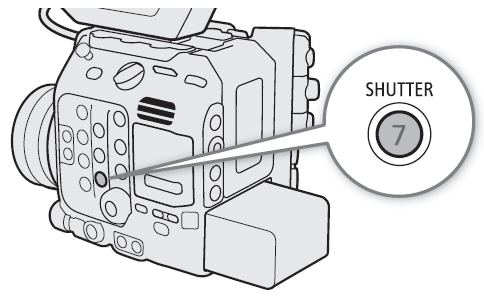 |
Using slow shutter mode
When recording in dark surroundings, you can obtain a brighter picture by using slow shutter mode. You can also use this mode when you wish to add certain effects to your recordings, such as blurring the background during panning shots or recording a moving subject with an afterimage trail.
- Image quality may not be as good as when using faster shutter speeds in brighter surroundiings.
|
 NOTES NOTES
- When recording under artificial light sourcesa such as fluorescent, mercury or halogen lamps, the screen may flicker depending on the shutter speed. You may be able to avoid flicker by setting the shutter speed mode to [Speed] and the shutter speed to a value matching the frequency of the local electrical system: 1/50* or 1/100 for 50 Hz systems, 1/60 or 1/120 for 60 Hz systems.
* May not be available depending on the frame rate.
- Closing down the aperture when recording under bright conditions may cause the picture to appear soft or out of focus. The following measures may be effective in avoiding the loss of sharpness due to diffraction.
- Using a denser ND filter.
- Using a faster shutter speed.
- Applying diffraction correction. Results may vary depending on the lens used.
- When the shutter speed mode is set to [Slow], bright red, green or blue dots may appear on the screen. In such case, use a faster shutter speed or select a lower ISO speed or gain value.
- When an optional RC-V100 Remote Controller is connected to the camera, you can change the shutter speed mode with the remote controller's SHUTTER SELECT button and the shutter speed value with the remote controller's SHUTTER
 buttons. buttons.
|