White Balance
(You can also perform this function remotely using Browser Remote on a connected network device.)
custom white balance: You can use a gray card or white object with no pattern to establish the white balance and set it to one of two custom white balance positrions,

A or

B. When recording under fluorescent lights, we recommend setting the custom white balance.
Preset white balance: Set the white balance to

(daylight) or

(tungsten lamp). You can further adjust the color temperature (K) value and the color compensation (CC) value, which adjusts the color along the green/magenta gradation.
Color temperature: Allows you to set the color temperature between 2,000 K and 15,000 K, and further adjust the color compensation (CC) value.
Auto white balance (AWB): The camera automatically adjusts the white balance to the optimal level.
 NOTES NOTES
- The [White Balance] and [Color Matrix Tuning] settings in the custom picture file take precedence over the white balance set with these procedures.
- You can use the MENU > [
 Camera Setup] > [Shockless WB] setting to make the transition look smoother when you change the white balance settings. Camera Setup] > [Shockless WB] setting to make the transition look smoother when you change the white balance settings.
- You can use the MENU > [
 Camera Setup] > [C. Temp. Increment] setting to change the units for the color termperature increment to [Mired] (5-mired increments) or [Kelvin] (100-kelvin increments). Even when [Mired] is selected, the color temperature is converted to and displayed in kelvins. Changing this setting may change the white balance setting. Camera Setup] > [C. Temp. Increment] setting to change the units for the color termperature increment to [Mired] (5-mired increments) or [Kelvin] (100-kelvin increments). Even when [Mired] is selected, the color temperature is converted to and displayed in kelvins. Changing this setting may change the white balance setting.
- When an optional RC-V100 Remote Controller is connected to the camera, you can adjust the white balance with the remote controller's AWB button, A button, B button, PRESET button and
 button. button.
- The color temperatures displayed on the screen are approximate. Use them only as a reference.
|
Custom White Balance
- Press the WB button.
- The camera will enter the direct setting mode with the white balance mode icon highlighted.
- Select the
 A or A or  B icon. B icon.
- Press SET to apply the stored custom white balance setting as is. The rest of the procedure is not necessary. To set a new custom white balance, continue the procedure.
- Point the camera at a gray card or white object so that it fills the whole screen.
- Use the same lighting conditions you plan to use when recording.
- Press the
 button. button.
- The
 A or A or  B icon will flash quickly. B icon will flash quickly.
- Make sure the gray card or white object fills the screen until the procedure is completed.
- Once the icon stops flashing, the procedure is completed. The setting is retained even if you turn off the camera.
- The color temperature and CC value registered by the camera will appear at the bottom of the screen next to the
 A or A or  B icon. B icon.
|
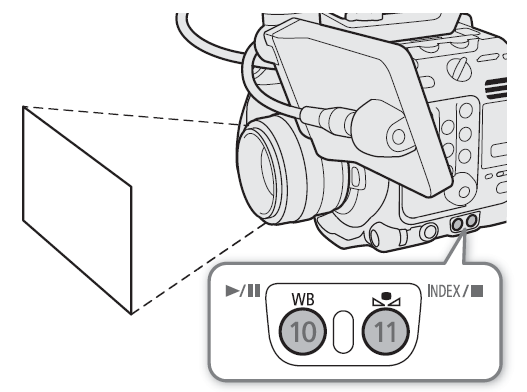 |
 NOTES NOTES
- Readjust the custom white balance if the light source or ND filter setting changes.
- Very rarely and depending on the light source,
 may keep flashing (it will change to a slow flashing). The result will still be better than with auto white balance. may keep flashing (it will change to a slow flashing). The result will still be better than with auto white balance.
- After the camera registers a custom white balance the color temperature or CC value may appear in gray. This indicates that the value registered exceeds the range of values that can be displayed but the white balance is correctly calibrated and you can continue shooting.
|
Color Temperature/Preset White Balance
- Press the WB button.
- The camera will enter the direct setting mode with the white balance mode icon highlighted.
- Select the
 or or  icon (preset white balance), or the icon (preset white balance), or the  icon (color temperature setting). icon (color temperature setting).
- Press SET to apply the stored preset setting or color temperature as is. The rest of the procedure is not necessary. To adjust the color temperature or CC value, continue the procedure.
- Press the
 button. button.
- The camera will enter the direct setting mode with the color temperature highlighted in orange. To adjust the CC value, push the joystick right.
- Select the desired value.
- The selected color temperature and CC value will be set and will appear on the screen next to the white balance icon.
|
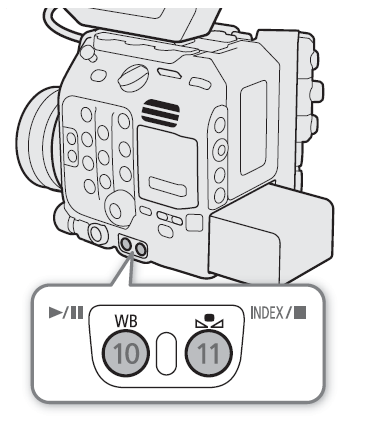 |
Adjustment ranges
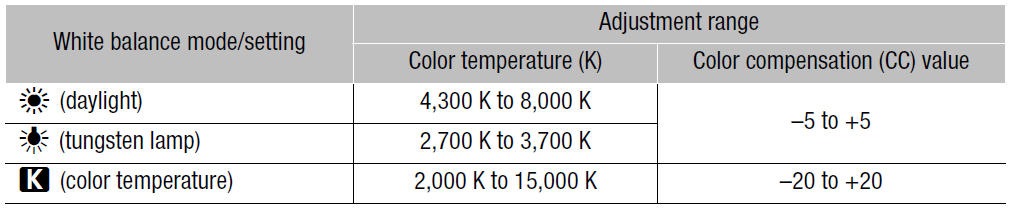
Auto White Balance (AWB)
The camera constantly adjusts the white balance automatically to achieve an appropriate level. The camera will adjust the white balance if the light source changes.
- Press the WB button.
- The camera will enter the direct setting mode with the white balance mode icon highlighted.
- Select the
 icon. icon.
- The color temperature and CC value set automatically by the camera will appear at the bottom of the screen next to the
 icon. icon.
|
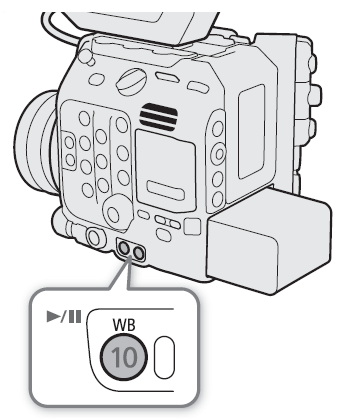 |
 NOTES NOTES
- Custom white balance may provide better results in the following cases:
- Changing lighting conditions
- Close-ups
- Subjects in a single color (sky, sea or forest)
- Under mercury lamps and certain types of fluorescent and LED lights
- You can use the MENU > [
 Camera Setup] > [AWB Response] setting to change how quickly the white balance changes in auto white balance (AWB) mode. Camera Setup] > [AWB Response] setting to change how quickly the white balance changes in auto white balance (AWB) mode.
- If you set an assignable button to [AWB Lock], you can press the button to lock the current white balance settings set automatically by the camera.To cancel the lock, press the button again (resume auto white balance mode) or select a different white balance setting.
|