To update the firmware for your printer from the operation panel, follow the steps below.
-
Make sure that the printer is turned on and display the HOME screen.
If the HOME screen is not displayed, press the HOME button.
-
Use the arrows to select the Setup  icon and press OK.
icon and press OK.
The setup menu screen appears.
-
Settings .jpg) will be selected. Press OK.
will be selected. Press OK.
-
Device settings .jpg) will be selected. Press OK.
will be selected. Press OK.
-
Select Firmware update and press OK.
-
Install update will be selected. Press OK.
-
Select Yes and press OK.
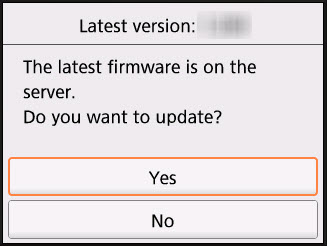
-
Press OK.
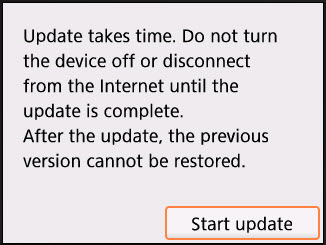
The firmware update starts.
After the update has finished, the printer will turn off and turn on again.
-
Select OK.
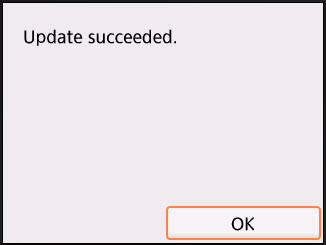
If the firmware update did not succeed, make sure that your printer has a strong connection to your network. You can print a network configuration page to check the signal strength of your printer. If the signal strength is low:
-
Move the printer closer to your wireless router
-
Turn off any other wireless devices in use
-
Make sure that you don't have ports in your router blocked
TS5020 Page