To update the firmware from the operation panel of your printer, follow the steps below.
 The printer must be connected to the internet in order to execute the firmware update from the operation panel.
The printer must be connected to the internet in order to execute the firmware update from the operation panel.
-
Make sure the printer is turned on and displaying the HOME screen.
If the HOME screen is not displayed, press the HOME button.
-
Select  Setup.
Setup.
The setup menu screen appears.
-
Select  Device Settings.
Device Settings.
-
Select Firmware update.
-
Select Install update.
-
Select Yes.
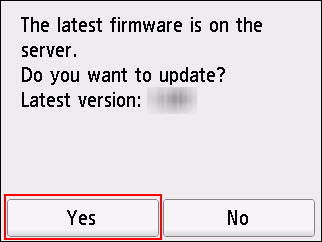
-
Select Start update.
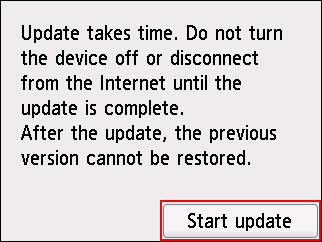
The firmware update will begin.
When the update has finished, the printer will turn itself off and then turn on again.
-
Select OK.
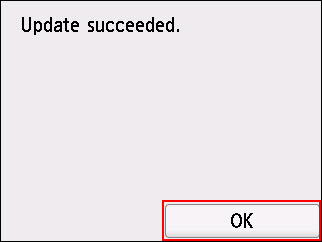
If the firmware update did not succeed, make sure that your printer has a strong connection to your network. You can print a network configuration page to check the signal strength of your printer. If the signal strength is low:
-
Move the printer closer to your wireless router
-
Turn off any other wireless devices in use
-
Make sure that you don't have ports in your router blocked
If your product issue was not resolved after following the steps above, or if you require additional help, please create or log in to your Canon Account to see your technical support options.
Or if you still need help, visit our Canon Community by clicking the button below to get answers:

____________________________________________________________________________________________