|
|
Installing and removing the battery and card from the EOS Rebel T100
| Article ID: ART176494 |
| |
Date published: 02/05/2020 |
| |
Date last updated: 02/05/2020 |
Description
Load a fully charged Battery Pack LP-E10 into the camera. You can use an SD, SDHC, or SDXC memory card (sold separately) with the camera. The captured images are recorded onto the card.
Solution
Installing and Removing the Battery and Card
| Installing the Battery and Card |
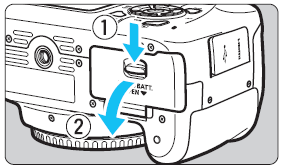 |
 |
Open the cover. |
 |
Slide the lever as shown by the arrows and open the cover. |
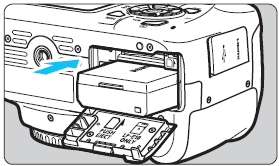 |
 |
Insert the battery. |
 |
Insert the end with the electrical contacts. |
 |
Insert the battery until it locks in place. |
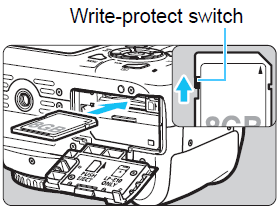 |
 |
Insert the card. |
 |
As shown by the illustration, face the card's label side toward the back of the camera and insert it until it clicks in place. |
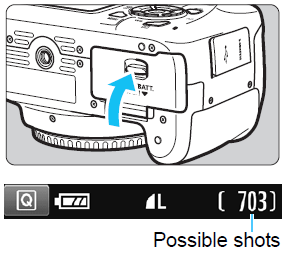 |
 |
Close the cover. |
 |
Press the cover until it snaps shut. |
 |
When you turn on the power, the number of possible shots will be displayed on the LCD monitor. |
 |
After opening the card slot/battery compartment cover, be careful not to forcefully swing it back further. Otherwise, the hinge may break. |
 |
 |
The number of possible shots depends on the remaining capacity of the card, image-recording quality, ISO speed, etc. |
 |
Setting [ 1: Release shutter without card] to [Disable] will prevent you from shooting without a card inserted. 1: Release shutter without card] to [Disable] will prevent you from shooting without a card inserted. |
| Removing the Battery and Card |
| |
 |
Turn off the power. |
 |
 |
Open the cover. |
 |
Make sure the access lamp is off, then open the cover. |
 |
If [Recording...] is displayed, close the cover. |
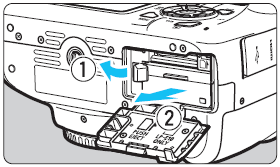 |
 |
Remove the battery. |
 |
Press the battery lock lever as shown by the arrow and remove the battery. |
 |
To prevent short circuiting of the electrical contacts, be sure to attach the provided protective cover to the battery. |
 |
 |
Remove the card. |
 |
Gently push in the card, then let it go to eject. |
 |
Pull the card straight out. |
| |
 |
Close the cover. |
 |
Press the cover until it snaps shut. |
 |
 |
When the access lamp is lit or blinking, it indicates that iimages are being written to, read from, or erased from the card, or data is being transferred. Do not open the card slot/battery compartment cover.
Also, never do any of the following while the access lamp is lit or blinking. Otherwise, it can damage the image data, card, or camera.
- Removing the card.
- Removing the battery.
- Shaking or banging the camera around.
|
 |
If the card already contains recorded images, the image number may not start from 0001. |
 |
If a card-related error message is displayed on the LCD monitor, remove and reinsert the card. If the error persists, use a different card.
If you can transfer all the images on the card to a computer, transfer all the images and then format the card with the camera. The card may then return to normal. |
 |
Do not touch the card's contacts with your fingers or metal objects. Do not expose the contacts to dust or water. If a smudge adheres to the contacts, contact failure may result. |
 |
Multimedia cards (MMC) cannot be used (card error will be displayed). |
|