Flashing Lights - MG3620
| Article ID: ART176497 | | | Date published: 02/06/2020 | | | Date last updated: 06/30/2020 |
Description
Solution
When an error occurs you see flashing lights along with a support code or error message on the screen.
The lights flash in one of two ways:
-
Repeatedly orange: See the first table below.
-
Alternating between green and orange: See the second table below.
Light flashes orange
If you see the orange light flash as below: (A), then (A) again, count the number of flashes and refer to the table below for help.
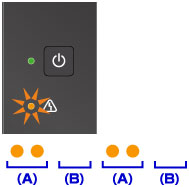
|
Number of flashes |
Cause |
Action |
Support Code |
|---|---|---|---|
|
2 flashes |
|
For support and service options, sign into (or create) your Canon Account from the link below. |
1003 |
|
Paper size in print settings and size of loaded paper do not match. |
|
2100 2101 |
|
|
3 flashes |
Paper output tray is closed. |
Open the paper output tray and resume printing. |
1250 |
|
Paper is jammed in the paper output slot. |
1300 |
||
|
Paper is jammed inside the machine at the transport unit. |
Refer to remove paper jam inside the machine. |
1303 |
|
|
Paper is jammed when performing automatic duplex printing. |
1304 |
||
|
4 flashes |
The FINE cartridge is not installed properly. |
If your product issue was not resolved after following the steps above, or if you require additional help, please create or log in to your Canon Account to see your technical support options. |
1687 |
|
5 flashes |
The FINE cartridge is not installed. |
Refer to install the FINE cartridge. |
1401 |
|
The FINE cartridge cannot be recognized. |
Refer to replace the FINE cartridge. |
1403 |
|
|
Appropriate ink cartridge is not installed. |
Make sure you're using the right cartridge. Refer to install the FINE cartridge. |
1485 |
|
|
6 flashes |
The FINE cartridge is not installed in the correct position. |
Make sure that each FINE cartridge is seated correctly. Refer to replace the FINE cartridge. |
1486 |
|
8 flashes |
The ink absorber is almost full. |
Press the machine's Black or Color button to continue printing. |
1702 |
|
9 flashes |
The protective material for the FINE cartridge holder or the tape may remain attached to the holder. |
Open the paper output cover and make sure the protective material or the tape is removed from the FINE cartridge holder. |
1890 |
| 10 flashes | Loaded paper is not compatible with automatic duplex printing. |
The sizes of media suitable for auto duplex printing are A4 and Letter. Make sure paper of the correct size is loaded. Press the Black or Color button to eject the paper and restart printing from the front of the next piece of paper. The reverse side of the ejected sheet is not printed. |
1310 |
| 11 flashes |
Cannot perform printing with current print settings. |
Press the machine's Stop button to cancel printing. |
4103 |
| 12 flashes |
Specified data cannot be printed. |
If you are printing CREATIVE PARK PREMIUM contents, check the message shown your computer, make sure genuine Canon FINE cartridges are installed properly for all colors, and try printing again. | 4100 |
|
13 flashes |
The ink may have run out. |
The function for detecting the remaining ink level will be disabled since the ink level can't be correctly detected. Refer to replace the FINE cartridge.
|
1686 |
|
14 flashes |
The ink cartridge cannot be recognized. |
The ink cartridge isn't installed properly or isn't compatible with this machine. |
1684 |
|
15 flashes |
The FINE cartridge cannot be recognized. |
Refer to replace the FINE cartridge. |
1682 |
|
16 flashes |
The ink has run out. |
Replace the FINE cartridge and close the paper output cover.
|
1688 |
| 21 flashes |
Machine cannot detect paper size. |
Press the machine's Stop button and try to print again. If this error still occurs even after printing again, set the machine not to detect the paper width by using the operation panel, the printer driver, or Remote UI. |
2103 |
| 22 flashes |
Machine has detected that paper has been fed aligned to one side. |
Load the paper into the center of the front tray and slide the paper guides to align with the both edges of the paper stack. |
2102 |
Light flashes green then orange
If you see both the green and orange lights flash alternately: (A), then (A) again, count the number of flashes and refer to the table below for help.
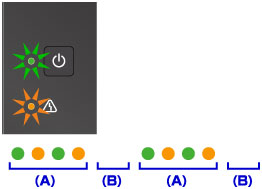
|
Number of flashes |
Cause |
Action |
Support Code |
|---|---|---|---|
|
2 flashes |
Printer error has occurred. |
If your product issue was not resolved after following the steps above, or if you require additional help, please create or log in to your Canon Account to see your technical support options. |
5100 |
|
7 flashes |
Printer error has occurred. |
Service is required. |
5B02 |
|
10 flashes |
An error requiring you to contact the service center has occurred. |
Service is required. |
B202 |
|
Other cases than above |
Printer error has occurred. |
If your product issue was not resolved after following the steps above, or if you require additional help, please create or log in to your Canon Account to see your technical support options. |
5011 |

 If you continue to experience this error, even after cleaning the paper feed roller, your printer requires servicing.
If you continue to experience this error, even after cleaning the paper feed roller, your printer requires servicing.