Toggle the Paper Width Detection Function from a Computer - MG3620
| Article ID: ART176500 |
| |
Date published: 02/06/2020 |
| |
Date last updated: 02/06/2020 |
Description
Learn how to toggle the paper width detection function of the PIXMA MG3620 from a Windows PC or a Mac®.
Solution
If you experience support code 2103 (printer cannot detect paper size) when attempting to print, you can toggle the paper width detection function of the printer from a Windows PC or a Mac®. Follow the instructions below for your computer.
Windows
-
Open the printer driver setup window.
-
From the Maintenance tab, select Custom settings.

-
To disable the paper width detection function, remove the check from Detect the paper width when printing from computer. Place a check in this box if you want to enable the paper width detection function.
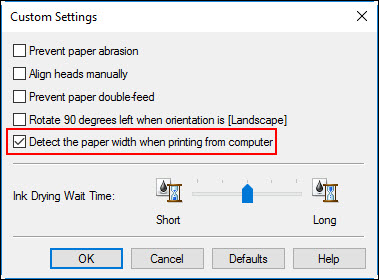
-
Click OK. When prompted to apply settings to the printer, click OK. The Custom Settings window will close.
-
In the printer driver setup window, click Apply and OK.
macOS®
-
Open the IJ Printer Utility.
-
From the pop-up menu, select Custom Settings.
-
To disable the paper width detection function, remove the check from Detect the paper width when printing from computer. Place a check in this box if you want to enable the paper width detection function.
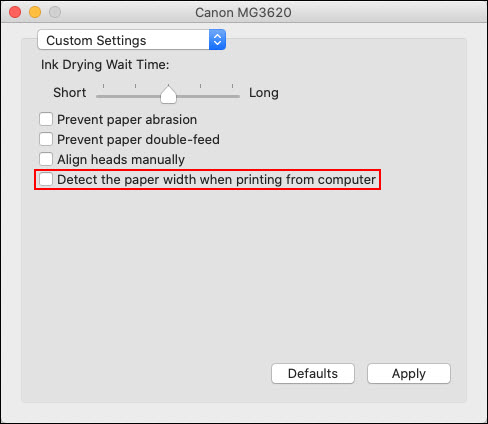
-
Click Apply. When prompted to apply settings to the printer, click OK.
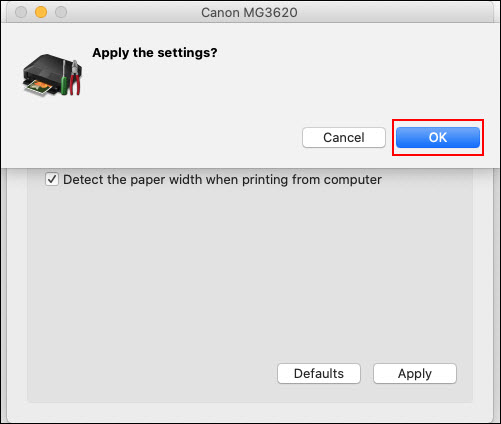
You can also toggle this setting by using the operation panel of the printer.