When printing from a Windows PC or a Mac
®, you can specify the size of the paper you will print on. The steps below will show you how to specify the paper size when printing from a computer.
Windows
-
Open the printer driver setup window.
-
In the Quick Setup tab, select the paper size from the Printer Paper Size pop-up menu.
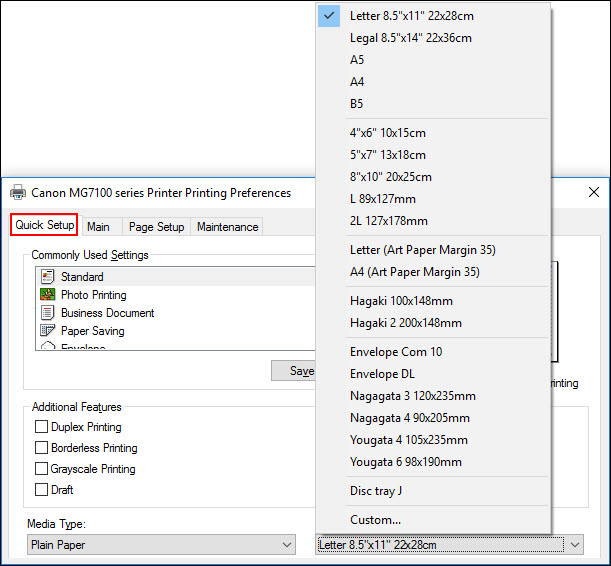
 You can also select the paper size from the Page Setup tab.
You can also select the paper size from the Page Setup tab.
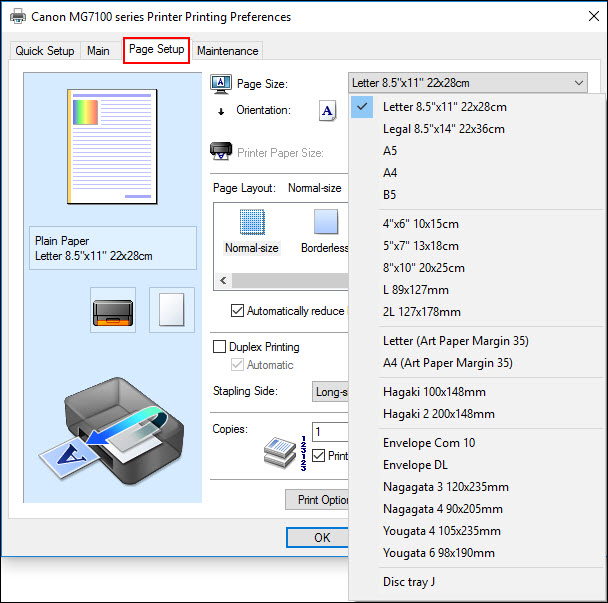
macOS®
-
Open the Print dialog (typically opened by selecting Print from the File... menu of an application).
-
Select the size of paper you're going to print on from the Paper Size pop-up menu.

 If you don't see the Paper Size pop-up menu in the Print dialog, click the Show Details button at the bottom of the dialog.
If you don't see the Paper Size pop-up menu in the Print dialog, click the Show Details button at the bottom of the dialog.