The steps to clean the paper feed roller from your computer are as follows:
Windows
 Roller Cleaning
Roller Cleaning
-
Remove all sheets of paper from the paper source from which paper could not be properly fed.
-
Open the printer driver setup window.
-
Click Roller Cleaning on the Maintenance tab.
The Roller Cleaning dialog box opens.
-
Select Rear Tray or Manual Feed Tray, and then click OK.
The confirmation message appears.
-
Make sure that the printer is on and then click OK.
Paper feed roller cleaning starts.
-
Follow the instructions in the message, load plain paper into the selected paper source, and then click OK.
Paper will be ejected and feed roller cleaning will be completed.
macOS
 Roller Cleaning
Roller Cleaning
-
Remove all sheets of paper from the paper source from which paper could not be properly fed.
-
Select Cleaning from the pop-up menu on the Canon IJ Printer Utility.
-
Click the Roller Cleaning icon.
A message appears.
-
Select Rear Tray or Manual Feed Tray, and then click OK.
The confirmation message appears.
-
Make sure that the printer is on and then click OK.
Paper feed roller cleaning starts.
-
Follow the instructions in the message, load plain paper into the selected paper source, and then click OK.
Paper will be ejected and feed roller cleaning will be completed.
If the problem is not resolved
If the problem is not resolved after cleaning the paper feed roller from the computer, turn off the power, disconnect the power plug, then wipe the paper feed roller parts (the large paper feed roller in the center and three rollers on each side of it) (A) located in the rear tray with a moistened cotton swab or the like. Do not touch the paper feed roller (B) with your fingers. Wipe the paper feed roller parts with a cotton swab while turning the shaft (C) with your fingers.
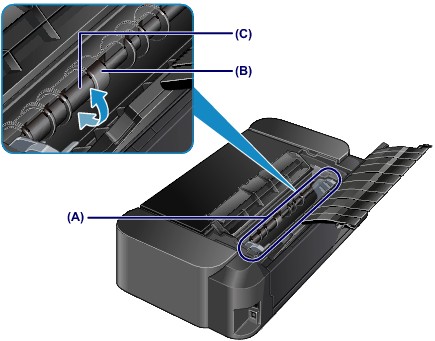
After cleaning the paper feed roller parts with a cotton swab, turn on the power and perform the cleaning from the computer again.
If your product issue was not resolved after following the steps above, or if you require additional help, please create or log in to your Canon Account to see your technical support options.
Or if you still need help, visit our Canon Community by clicking the button below to get answers:

____________________________________________________________________________________________