Print area
To maintain print quality, the printer leaves a margin around the edges of paper. The printable area is inside this margin.
 Printable area
Printable area  : You can print in this area.
: You can print in this area.
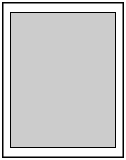
-
The borderless printing option allows for prints with no margins.
-
Borderless printing may slightly crop the edges since the printed image is enlarged to fill the whole page.
-
When you perform borderless printing, select the Amount of extension in Print settings under Device settings to specify the amount of images that extends off the paper.
-
Learn about how to adjust the print settings from the operation panel.
-
Borderless prints on any other type of paper may substantially reduce print quality and/or result in printouts with altered color hues.
-
Borderless prints on plain paper may result in printouts with reduced quality. Use them only for test prints.
-
Borderless Printing onto plain paper from the operation panel or from a PictBridge (Wi-Fi) compliant device is not supported.
-
Borderless Printing is not available for legal, A5, or B5 sized paper, or envelopes.
-
Based on the type of paper, Borderless Printing may reduce the print quality at the top and bottom edges of the paper or cause these parts to become smudged.
Standard sizes.
|
Size
|
Print Area (width x height)
|
|
Letter
|
8.00 x 10.69 in. (203.2 x 271.4 mm)
|
|
Legal
|
8.00 x 13.69 in. (203.2 x 347.6 mm)
|
|
A5
|
5.56 x 7.95 in. (141.2 x 202.0 mm)
|
|
A4
|
8.00 x 11.38 in. (203.2 x 289.0 mm)
|
|
B5
|
6.90 x 9.80 in. (175.2 x 249.0 mm)
|
|
4" x 6" (10 x 15 cm)
|
3.73 x 5.69 in. (94.8 x 144.4 mm)
|
|
5" x 7" (13 x 18 cm)
|
4.73 x 6.69 in. (120.2 x 169.8 mm)
|
|
7" x 10" (18 x 25 cm)
|
6.74 x 9.69 in. (171.0 x 246.0 mm)
|
|
8" x 10" (20 x 25 cm)
|
7.73 x 9.69 in. (196.4 x 246.0 mm)
|
|
Square 3.5" x 3.5" 9 x 9 cm
|
3.11 x 3.11 in. (79.0 x 79.0 mm)
|
|
Square 5" x 5" 13 x 13 cm
|
4.53 x 4.53 in. (115.0 x 115.0 mm)
|
|
Card 2.17" x 3.58" 55 x 91 mm
|
1.90 x 3.27 in. (48.2 x 83.0 mm)
|
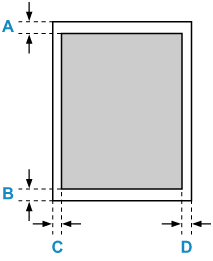

 Printable area
Printable area
-
Letter, Legal
-
0.12 in. (3.0 mm) (A)
-
0.20 in. (5.0 mm) (B)
-
0.26 in. (6.4 mm) (C)
-
0.25 in. (6.3 mm) (D)
-
Square 3.5" x 3.5" 9 x 9 cm
-
0.20 in. (5.0 mm) (A)
-
0.20 in. (5.0 mm) (B)
-
0.20 in. (5.0 mm) (C)
-
0.20 in. (5.0 mm) (D)
-
Square 5" x 5" 13 x 13 cm
-
0.24 in. (6.0 mm) (A)
-
0.24 in. (6.0 mm) (B)
-
0.24 in. (6.0 mm) (C)
-
0.24 in. (6.0 mm) (D)
-
Other than Letter, Legal, Square 3.5" x 3.5" 9 x 9 cm or Square 5" x 5" 13 x 13 cm
-
0.12 in. (3.0 mm) (A)
-
0.20 in. (5.0 mm) (B)
-
0.14 in. (3.4 mm) (C)
-
0.14 in. (3.4 mm) (D)
Envelopes
|
Size
|
Print Area (width x height)
|
|
Envelope Com 10
|
3.86 x 8.88 in. (98.0 x 225.6 mm)
|
|
Envelope DL
|
4.06 x 8.04 in. (103.2 x 204.3 mm)
|
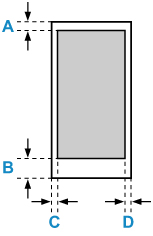

 Printable area
Printable area
-
Envelopes
-
0.12 in. (3.0 mm) (A)
-
0.50 in. (12.7 mm) (B)
-
0.14 in. (3.4 mm) (C)
-
0.14 in. (3.4 mm) (D)
If your product issue was not resolved after following the steps above, or if you require additional help, please create or log in to your Canon Account to see your technical support options.
Or if you still need help, visit our Canon Community by clicking the button below to get answers:

____________________________________________________________________________________________