If the inside or bottom plate of the printer becomes dirty, your prints may come out stained and dirty, Follow the steps below to clean inside the printer.
Clean inside the printer
 You will need two sheets of A4 or Letter-sized plain paper.
You will need two sheets of A4 or Letter-sized plain paper.
-
Make sure that the printer is powered on.
-
Select the Setup icon  on the Home screen.
on the Home screen.
-
Select Maintenance.
-
Select Bottom plate cleaning. The confirmation screen will appear.

-
Select Yes.
-
Follow the message to remove any paper from the rear tray, then press the OK button.
-
Load only one sheet of A4 or Letter-sized plain paper in the rear tray, then press the OK button.
-
Fold the other sheet of A4 or Letter-sized plain paper in half widthwise. Unfold the paper, then press the OK button.
-
Load this sheet of paper on the paper loaded in step 7 with the open side facing you.

-
Set the paper thickness lever (A) to the right.
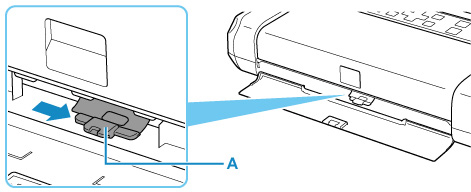
-
Press the OK button.
-
The paper cleans the inside of the printer and only the paper folded in step 9 is ejected.
-
Check the folded parts of the ejected paper. If they are smudged with ink, perform a bottom plate cleaning again.
 When you clean the bottom plate again, be sure to use a new piece of paper.
When you clean the bottom plate again, be sure to use a new piece of paper.
-
When the completion message appears, select OK.
If additional bottom plate cleanings fail
-
Be sure to turn off the power and unplug the power cord.
-
Open the top cover.
-
The protrusions inside the printer may be stained.
-
Wipe off any ink from the protrusions with a cotton swab (or similar material).

-
Turn on the printer and perform a bottom plate cleaning again from the operation panel to verify.
If your product issue was not resolved after following the steps above, or if you require additional help, please create or log in to your Canon Account to see your technical support options.
Or if you still need help, visit our Canon Community by clicking the button below to get answers:

____________________________________________________________________________________________