Review the information below to learn about the components inside the printer.
Main components inside view
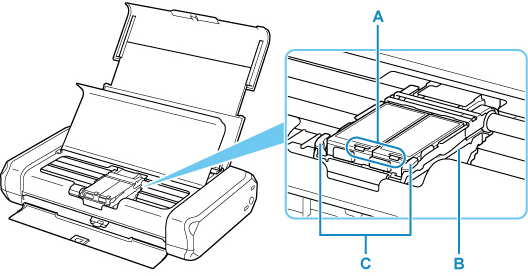
-
Do not pull up the print head lock lever after you install the print head.
-
If you pull up the print head lock lever after the print head is installed, push both tabs in left to right order until each clicks into place.
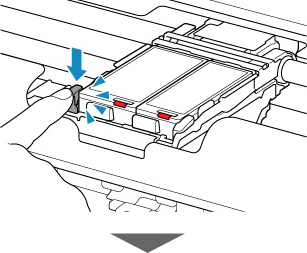
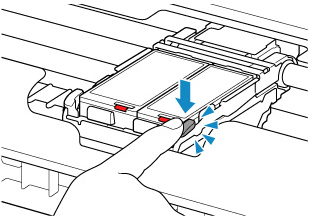
If your product issue was not resolved after following the steps above, or if you require additional help, please create or log in to your Canon Account to see your technical support options.
Or if you still need help, visit our Canon Community by clicking the button below to get answers:

____________________________________________________________________________________________