Follow the steps below to check the battery status.
Check the battery status on the LCD
-
Make sure that the printer is powered on.
-
Select Hint icon  on the Home screen.
on the Home screen.
-
Select Battery information.
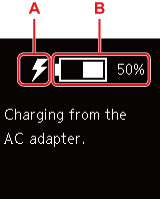
If your product issue was not resolved after following the steps above, or if you require additional help, please create or log in to your Canon Account to see your technical support options.
Or if you still need help, visit our Canon Community by clicking the button below to get answers:

____________________________________________________________________________________________