Follow the steps below to change the language.
Change the languate on the LCD screen.
-
Press the Back button  repeatedly until the Home screen is displayed.
repeatedly until the Home screen is displayed.
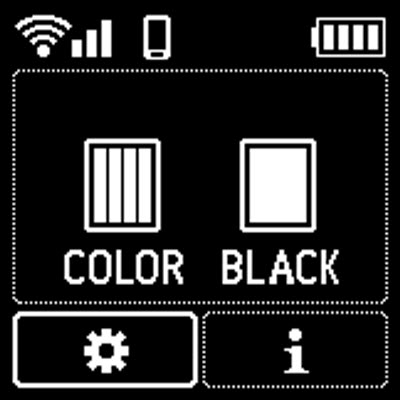
-
Select the Setup icon  on the Home screen and press the OK button.
on the Home screen and press the OK button.
-
Press the down arrow button  one time, and press the OK button.
one time, and press the OK button.

-
Press the down arrow button  four times, and press the OK button.
four times, and press the OK button.

-
Use the up and down arrow buttons 
 to select the correct language for the LCD, and press the OK button.
to select the correct language for the LCD, and press the OK button.
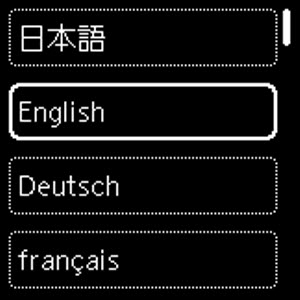
-
Press the OK button.

-
The selected language will be displayed on the LCD.
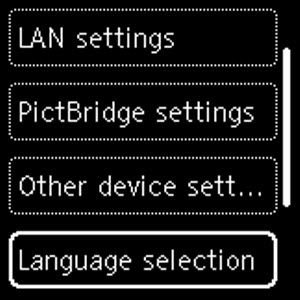
If your product issue was not resolved after following the steps above, or if you require additional help, please create or log in to your Canon Account to see your technical support options.
Or if you still need help, visit our Canon Community by clicking the button below to get answers:

____________________________________________________________________________________________