Aligning the Print Head Position from Your Computer
Print head alignment corrects the installation positions of the print head and improves deviated colors and lines.
This printer supports two head alignment methods: automatic head alignment and manual head alignment.
The procedure for performing manual print head alignment is as follows:
 Print Head Alignment
Print Head Alignment
-
Select Custom Settings from the pop-up menu on the Canon IJ Printer Utility.
-
Check the Align heads manually check box.
-
Select Apply and when the confirmation message appears, select OK.
-
Select Test Print from the pop-up menu on the Canon IJ Printer Utility.
-
Select the Print Head Alignment icon.
A message is displayed.
-
Load two sheets of A4 size or Letter size plain paper into the cassette.
-
Make sure that the printer is on and select Align Print Head.
The first pattern is printed.
 Do not open the operation panel while printing is in progress.
Do not open the operation panel while printing is in progress.
-
Enter the numbers of the patterns with the least noticeable streaks in the associated boxes, and select OK.
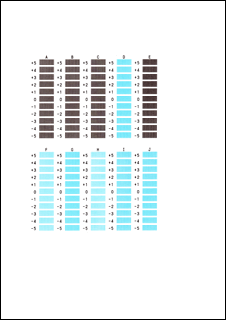
 If it is difficult to pick the best pattern, pick the setting that produces the least noticeable vertical streaks.
If it is difficult to pick the best pattern, pick the setting that produces the least noticeable vertical streaks.
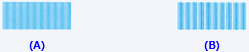
(A) Least noticeable vertical streaks
(B) Most noticeable vertical streaks
-
Confirm the displayed message and select OK.
The second pattern is printed.
 Do not open the operation panel while printing is in progress.
Do not open the operation panel while printing is in progress.
-
Enter the numbers of the patterns with the least noticeable stripes or streaks in the associated boxes, and select OK.
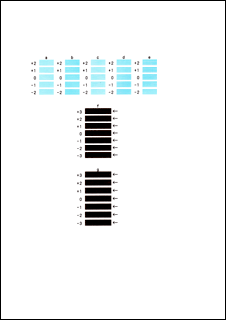
 If it is difficult to pick the best pattern, pick the setting that produces the least noticeable horizontal stripes.
If it is difficult to pick the best pattern, pick the setting that produces the least noticeable horizontal stripes.
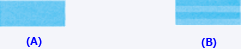
(A) Least noticeable horizontal stripes
(B) Most noticeable horizontal stripes
 If it is difficult to pick the best pattern, pick the setting that produces the least noticeable horizontal streaks.
If it is difficult to pick the best pattern, pick the setting that produces the least noticeable horizontal streaks.

(A) Least noticeable horizontal streaks
(B) Most noticeable horizontal streaks
 After head alignment is completed, you can print and check the current setting. To do so, select the Print Head Alignment icon and when the message is displayed, select Print Alignment Value.
After head alignment is completed, you can print and check the current setting. To do so, select the Print Head Alignment icon and when the message is displayed, select Print Alignment Value.
If your product issue was not resolved after following the steps above, or if you require additional help, please create or log in to your Canon Account to see your technical support options.
Or if you still need help, visit our Canon Community by clicking the button below to get answers:

____________________________________________________________________________________________