To reset various settings on your PIXMA TS6020, follow the steps below.
-
With the printer powered on, tap the Setup  icon on the HOME screen.
icon on the HOME screen.
-
Tap Settings.
-
Tap Device settings.
-
Swipe to scroll the screen until Reset setting appears, then tap it.
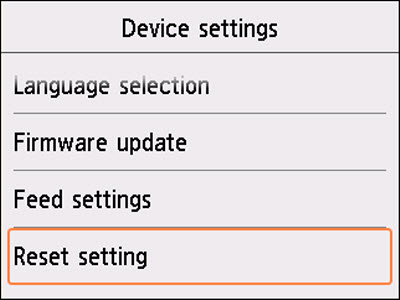
The Reset setting menu will appear.

You can set the following settings back to the default.
-
Web service setup only
Sets the Web service settings back to the default.
-
LAN settings only
Sets the LAN settings back to the default.
-
Settings only
Sets the settings such as the paper size or media type back to the default.
-
Device info sending setting only
Sets only the device information sending settings back to the default.
-
Reset all
Sets all settings you made to the printer back to the default. The administrator password specified by Remote UI or reverts to the default setting.
 You cannot set the following setting items back to the default:
You cannot set the following setting items back to the default:
-
CSR (Certificate Signing Request) for encryption method (SSL/TLS) setting
-
The current position of the print head
-
The language displayed on the touch screen
After tapping on the desired settings that you want to reset, tap Yes when prompted.
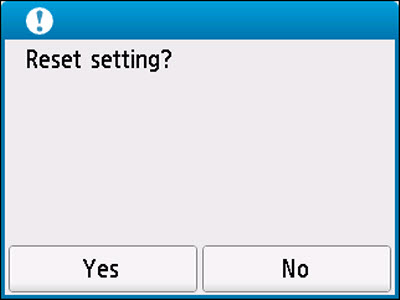
The settings that you specified will be reset to their defaults.