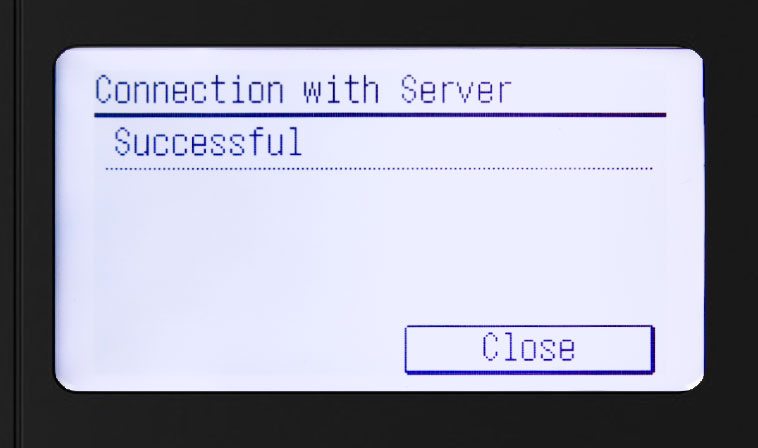Step 1: Update to Latest Firmware
• Select Menu
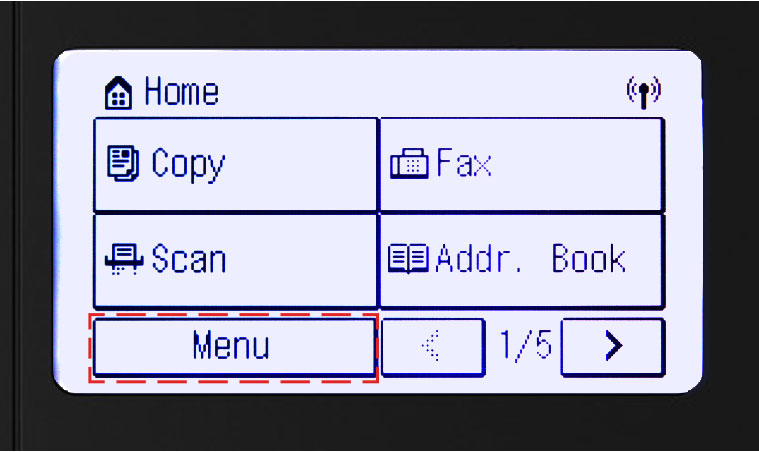
• Select System Management Settings
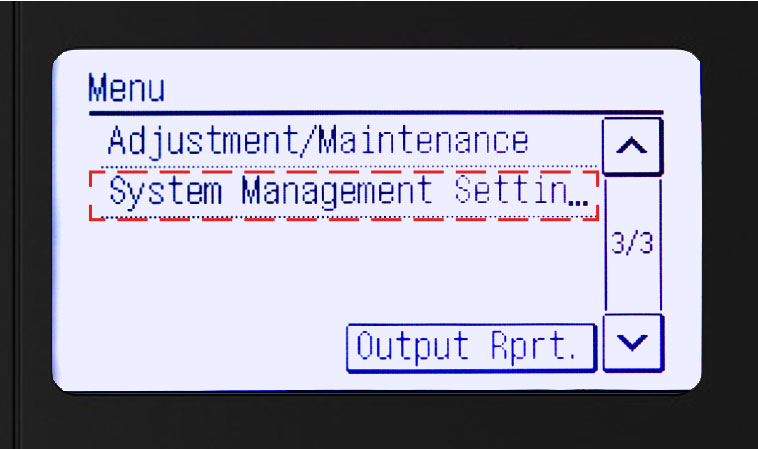
• Select Update Firmware

• Select Via Internet
• Install firmware update (if applicable)
• You will see a notification confirming that your firmware version is latest available
• If firmware update is needed, your device will power off and restart once the update is complete
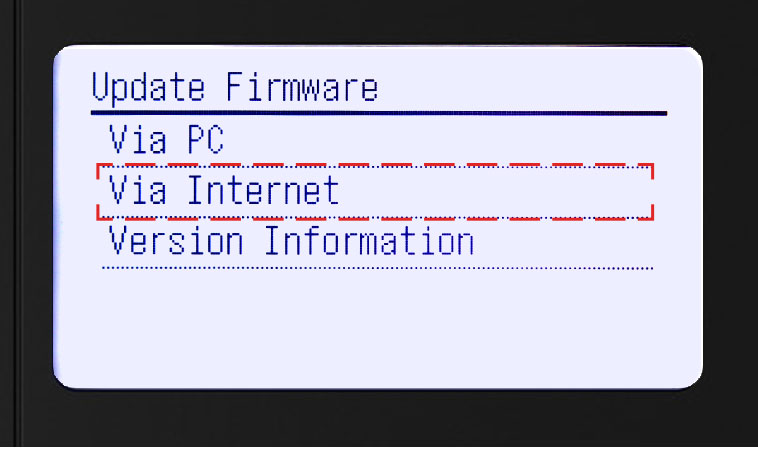 Note: This step is necessary for online enrollment
Step 2: How to Retrieve Serial Number, Check Digits / Verification Code
Note: This step is necessary for online enrollment
Step 2: How to Retrieve Serial Number, Check Digits / Verification Code
• Select Menu
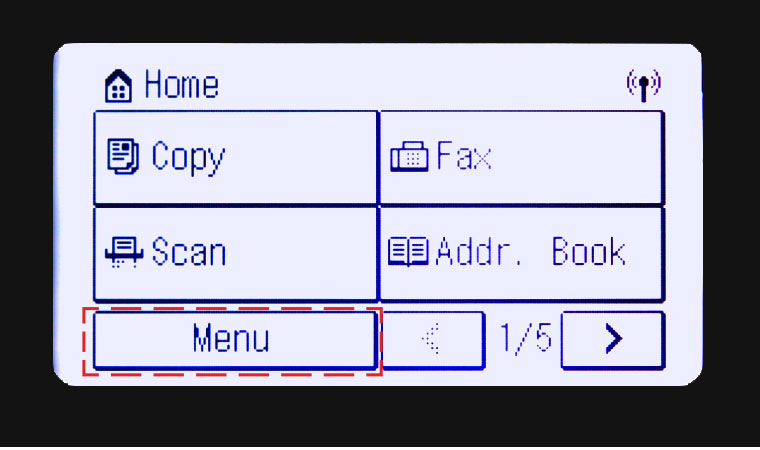
• Select Toner Delivery Settings
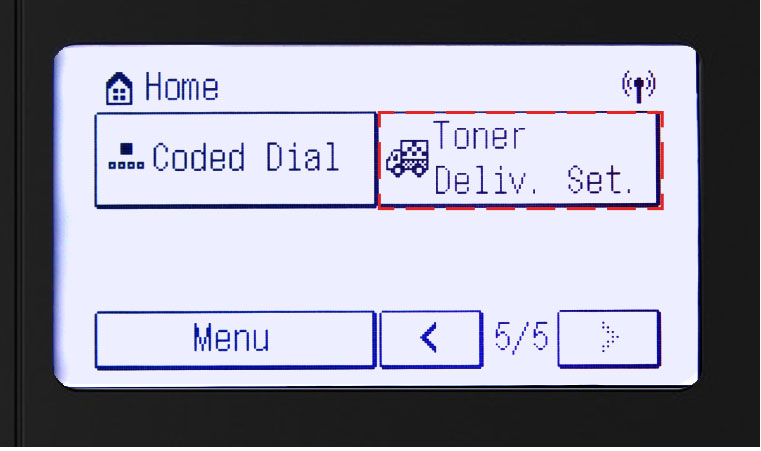
• Select Register for Toner Replenishment
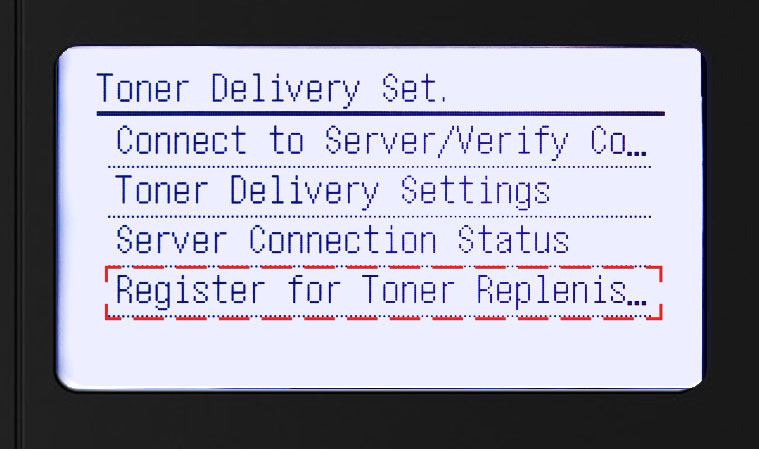
• Select Yes to print serial number and verification code
• Select Close to continue or Cancel to stop printing
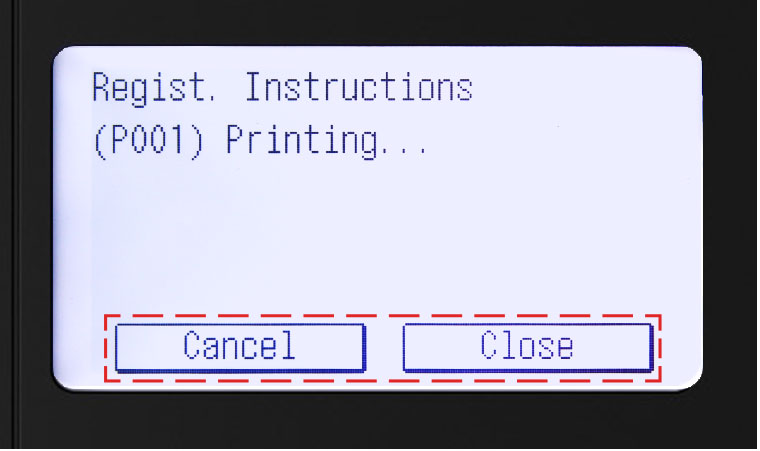 Step 3: Activate Auto Replenishment Service
Step 3: Activate Auto Replenishment Service
• Follow above instructions to get to Menu
• Select Toner Delivery Settings
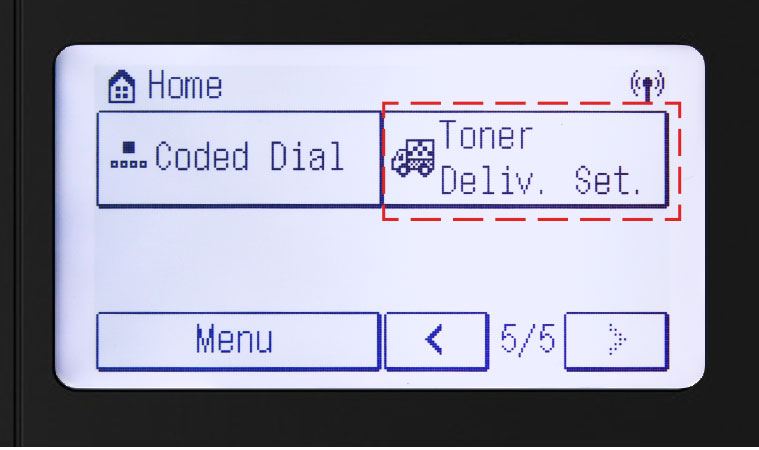
• Select Toner Delivery Settings
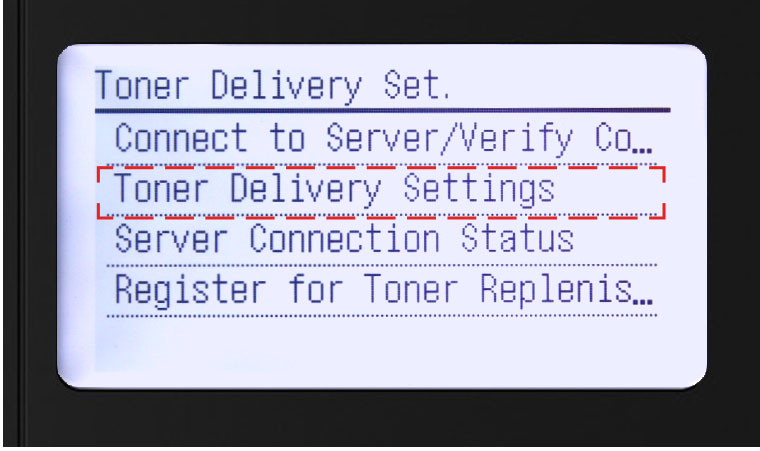
• Select Activate to begin setup
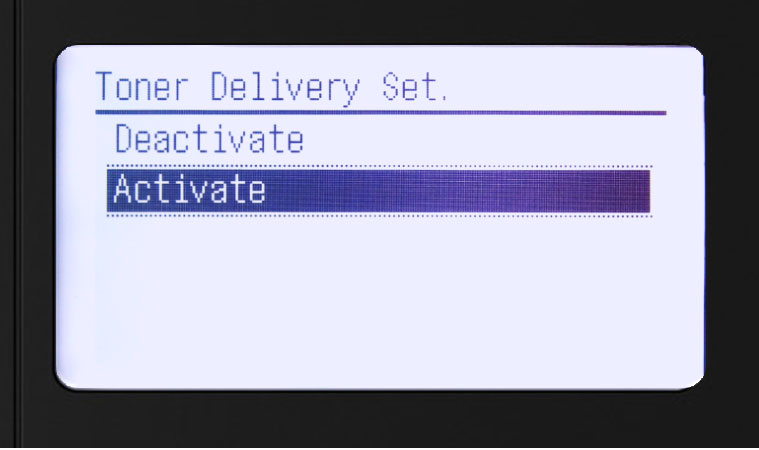
• Select Next button after reading first confirmation screen
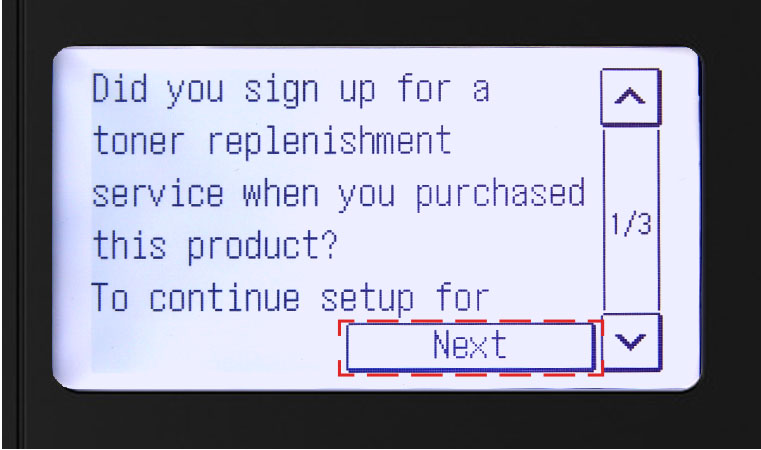
• Select Accept button to accept and continue setup
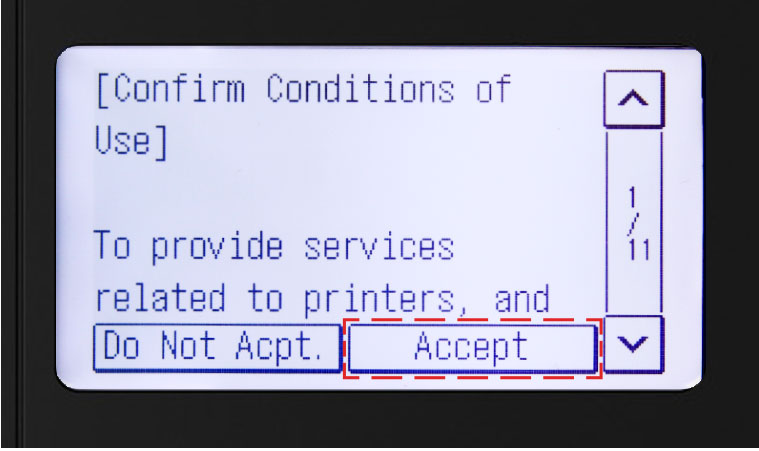 Step 4: Final Validation Steps
Step 4: Final Validation Steps
Next, you should see the following validation screen
• Select OK button
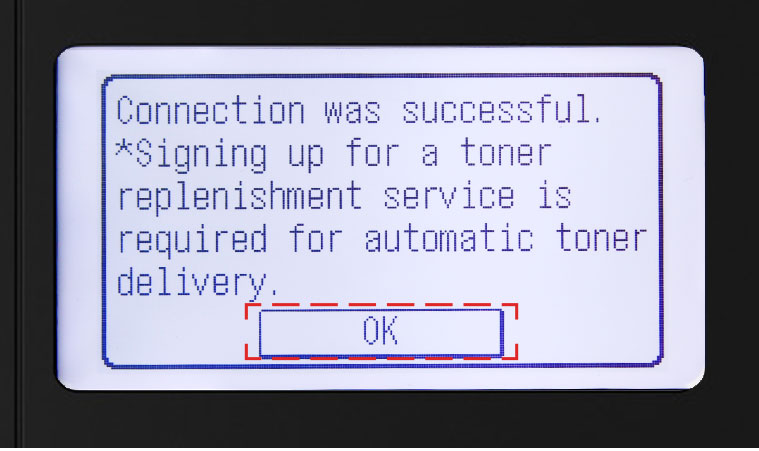
• If an error message occurs, follow on-screen instructions
• Check server connection status by selecting
Server Connection Status
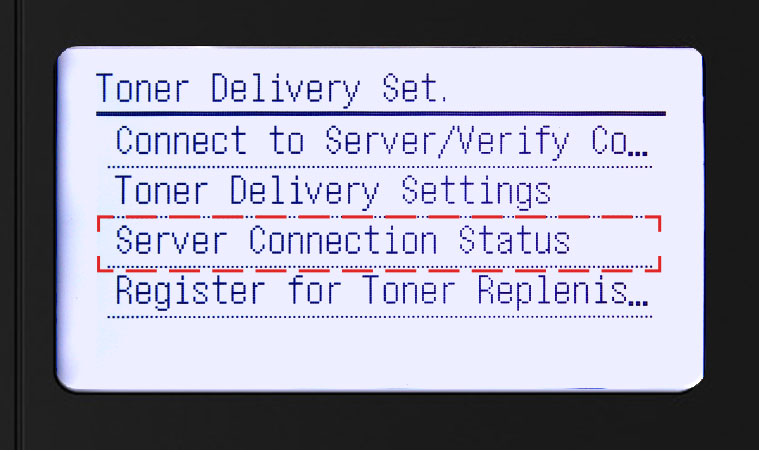
You should see the following Successful screen