To load paper into the SELPHY Square QX10, follow these steps.
-
Press the Open button to release the lock, and open the paper compartment cover.
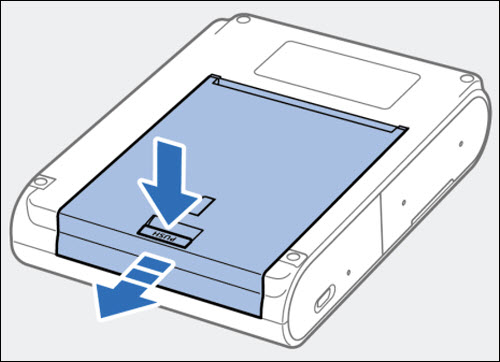
-
Set the paper (up to 10 sheets) with the printing surface (the surface without the Canon logo) facing downward. Avoid touching the printing surface.
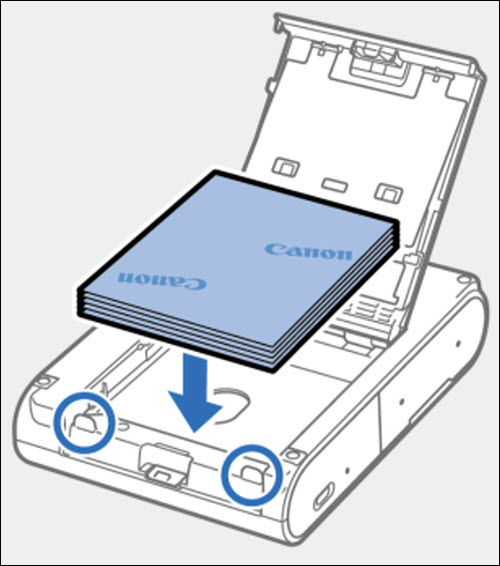
 Align the edge of the paper with the circled parts. Don't push the paper to the back of the compartment.
Align the edge of the paper with the circled parts. Don't push the paper to the back of the compartment.
-
Close the paper compartment cover.
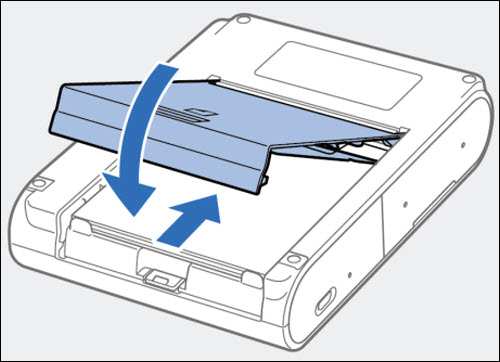
If your product issue was not resolved after following the steps above, or if you require additional help, please create or log in to your Canon Account to see your technical support options.
Or if you still need help, visit our Canon Community by clicking the button below to get answers:

____________________________________________________________________________________________