You can reset various settings on the PIXMA MX922 to their defaults by using the operation panel. Follow the steps below to reset these settings.
-
With the printer powered on, press the Menu  button.
button.
-
Use the arrows to select Setup, then press the OK button.
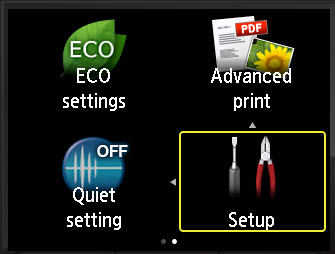
-
Use the arrows to select Device settings, then press the OK button.
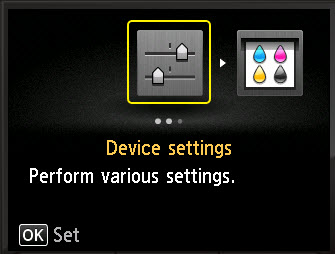
-
Use the arrows to select Reset setting, then press the OK button.
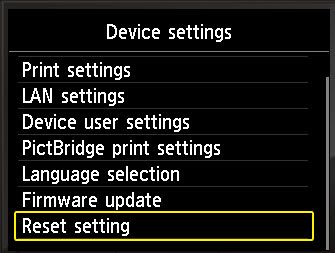
-
Select what you want to reset, then press the OK button.
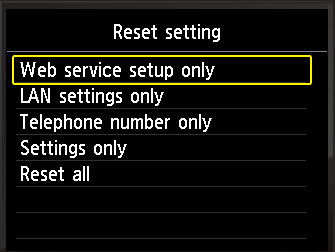
The following settings can be reset:
-
Web service setup only
Reverts the Web service settings back to the default.
-
LAN settings only
Reverts the LAN settings back to the default.
 You can also change LAN settings back to the default from Reset LAN settings under LAN settings.
You can also change LAN settings back to the default from Reset LAN settings under LAN settings.
-
Telephone number only
Reverts the telephone / fax number settings to default.
-
Settings only
Reverts the settings such as the paper size, media type, or other setting items back to the default. The LAN settings and the telephone / fax number are not reverted.
-
Reset all
Reverts all settings you made to the machine back to default.
 You cannot change the following setting items back to the default:
You cannot change the following setting items back to the default:
 If you have sent or received faxes with this printer, the fax history will not be reset if you reset the settings. You will need to send 20 faxes to an invalid number (such as 1) to remove any sensitive numbers from the fax history.
If you have sent or received faxes with this printer, the fax history will not be reset if you reset the settings. You will need to send 20 faxes to an invalid number (such as 1) to remove any sensitive numbers from the fax history.
If your product issue was not resolved after following the steps above, or if you require additional help, please create or log in to your Canon Account to see your technical support options.
Or if you still need help, visit our Canon Community by clicking the button below to get answers:

____________________________________________________________________________________________