| Solution |
You can shoot multiple exposures to merge into a single image. With Live View shooting, you can see in real time how the exposures are merged when you shoot multiple-exposure images.
Shooting Multiple Exposures 1. Set the camera's power switch to <ON>.
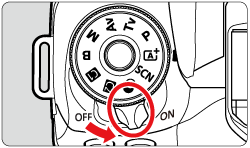
2. Turn the Mode dial to a Creative Zone.
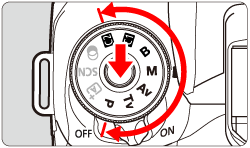
3. Press the <  > button.
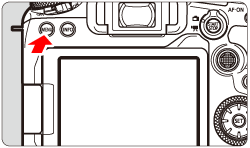
4. Press the <  > button to select the [  ] tab.
 ã 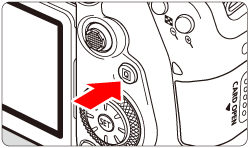
5. Turn the <  > dial to select the [  ] tab.
 ã 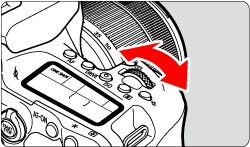
6. Turn the <  > dial to select [ Multiple exposure ], then press <  >.
 ã 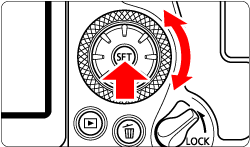
7. Turn the <  > dial to select [ Multiple exposure ], then press <  >.

8. Turn the <  > dial to select [ Enable ], then press <  >.

9. Turn the <  > dial to select [ Multi-expos ctrl ], then press <  >.

10. Turn the <  > dial to select an option, then press <  >.

| Operation | Description |
| Additive | The exposure of each single image captured is added cumulatively. Based on the [No. of exposures], set a negative exposure compensation. Refer to the basic guide below to set the exposure compensation amount.
Exposure Compensation Setting Guide for Multiple Exposures: Two exposures: -1 stop, three exposures: -1.5 stop, four exposures: -2 stops |
| Average | Based on the [No. of exposures], negative exposure compensation is set automatically as you shoot multiple exposures. If you shoot multiple exposures of the same scene, the exposure of the subject's background will be automatically controlled to obtain the standard exposure. |
11. Turn the <  > dial to select [ No. of exposures ], then press <  >.

12. Turn the <  > dial to select the number of exposures, then press <  >.
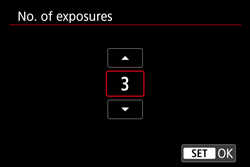
13. Turn the <  > dial to select [ Continue Mult-exp ], then press <  >.

14. Turn the <  > dial to select an option, then press <  >.
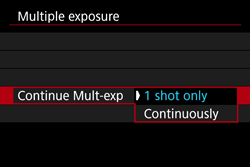
- With [1 shot only], multiple-exposure shooting will be canceled automatically after the shooting ends.
- With [Continuously], multiple-exposure shooting continues until the setting in step 8 is set to [Disable].
15. Shoot the first exposure. The captured image will be displayed.
- In (
 ) on the screen, you can check the number of exposures left. ) on the screen, you can check the number of exposures left.
( Live View shooting )
- Pressing the <
 > button enables you to view the captured image. (See "Checking and Deleting Multiple Exposures During Shooting".) > button enables you to view the captured image. (See "Checking and Deleting Multiple Exposures During Shooting".)

16. Shoot the next exposures.
- Images captured so far are displayed merged. For image-only display, press the <
 > button repeatedly. ( Live View shooting ) > button repeatedly. ( Live View shooting )

- To view the multiple-exposure image so far, check exposure, and see how the images will be merged, hold down the depth-of-field preview button (or the button assigned to [Depth-of-field preview]) in Live View shooting.
- Multiple-exposure shooting will end when the set number of exposures are taken.
IMPORTANT
- During continuous shooting, the continuous shooting speed will decrease greatly.
- Only the merged multiple-exposure image will be saved. The images taken in steps 15 and 16 for the multiple-exposure image will not be saved.
- The image quality, ISO speed, Picture Style, high ISO speed noise reduction, color space, etc. set for the first single exposure will also be set for the subsequent exposures.
- You cannot set an aspect ratio for multiple-exposure shooting. Images will be taken with a 3:2 aspect ratio.
- If white balance bracketing, Multi Shot Noise Reduction, HDR mode, or a Creative filter is set, multiple-exposure shooting cannot be set.
- During multiple-exposure shooting, the settings of [
 : Lens aberration correction ] [ : Lens aberration correction ] [  : Auto Lighting Optimizer ] [ : Auto Lighting Optimizer ] [  : Highlight tone priority ] will be automatically switched to [Disable]. : Highlight tone priority ] will be automatically switched to [Disable].
- If [
 : Picture Style ] is set to [Auto], [Standard] will be applied for shooting. : Picture Style ] is set to [Auto], [Standard] will be applied for shooting.
- With multiple exposures, the more exposures there are, the more noticeable the noise, irregular colors, and banding will be.
- If [Additive] is set, the image processing after taking the multiple exposures will take time. (The access lamp will light up longer.)
- If you perform Live View shooting with [Additive] set, the Live View function will stop automatically when the multiple-exposure shooting ends.
- In step 16, the brightness and noise of the multiple-exposure image displayed during shooting will be different from those of the final multiple-exposure image recorded.
- Multiple-exposure shooting is canceled if you set the power switch to <OFF> or switch batteries or cards.
- Multiple-exposure shooting ends if you switch to a Basic Zone mode or to <
 / /  >. >.
- If you connect the camera to a computer, multiple-exposure shooting will not be possible. If you connect the camera to a computer during shooting, multiple-exposure shooting will end.
- The shooting information for the last shot will be recorded and appended to the multiple-exposure image.
Checking and Deleting Multiple Exposures During Shooting Before you finish shooting the set number of exposures, you can press the <  > (Playback) button to check the current exposure level, overlap alignment, and overall effect of the merged multiple-exposure image. If you press the <  > button, the operations possible during multiple-exposure shooting will be displayed.

Operation
| Description |
 Return to previous screen
Return to previous screen | The screen before you pressed the <
 > button will reappear.
> button will reappear. |
 Undo last image
Undo last image | Deletes the last image you shot (shoot another image). The number of remaining exposures will increase by 1. |
 Save and exit
Save and exit | Saves shots up to that point as a multiple-exposure image and exits multiple-exposure shooting. |
 Exit without saving
Exit without saving | The multiple-exposure shooting will end without saving the image. |
IMPORTANT
- During multiple-exposure shooting, you can only play back multiple-exposure images.
|