EOS REBEL T8i: Setting the Screen Display Level
| Article ID: ART177039 |
| |
Date published: 06/19/2020 |
| |
Date last updated: 09/15/2023 |
Description
Setting the Screen Display Level
Solution
|
Setting the Screen Display Level
You can set how information is displayed on the screen according to your preference. Change the settings as necessary.
-
Display the main tabs.
- Press the
 button to display the menu screen. button to display the menu screen.
-
Select the [ ] tab. ] tab.
- Turn the
 dial or press dial or press   on the on the  dial to select the [ dial to select the [ ] tab, then press ] tab, then press  . .
Shooting Screen
You can select [Standard] or [Guided] (user-friendly) for the Quick Control screen in viewfinder shooting. By default, it is set to [Guided].
-
Select [ : Shooting screen]. : Shooting screen].
-
Select the display type.
Sample screens
Note
- In Creative Zone modes, when [Guided] is set, only the functions particular to the set shooting mode are displayed on the Quick Control screen. Note that items that cannot be set from the Quick Control screen when [Guided] is selected can be set via the menu screen ().
Menu Display
You can select the display type from [Standard] or []. If you set [], main tab descriptions are provided when you press the  button. If you set [Standard], you proceed directly to the menu screen when you press the button. If you set [Standard], you proceed directly to the menu screen when you press the  button. By default, it is set to []. button. By default, it is set to [].
-
Select [ : ]. : ].
-
Select the display type.
(1) Main tabs
Note
- The [
 ] tab (My Menu tab) is not displayed when [] is set. To set My Menu (), change the menu display level to [Standard]. ] tab (My Menu tab) is not displayed when [] is set. To set My Menu (), change the menu display level to [Standard].
Shooting Mode Guide
A brief description of the shooting mode can be displayed when you switch shooting modes. By default, it is set to [Enable].
-
Select [ : Mode guide]. : Mode guide].
-
Select [Enable].
-
Turn the Mode dial.
- A description of the selected shooting mode will appear.
-
Press  . .
- The rest of the description will appear.
- To clear the mode guide, press
 . .
- In
 or or  mode, the shooting mode selection screen is displayed. mode, the shooting mode selection screen is displayed.
Feature Guide
A brief description of functions and items can be displayed when you use Quick Control or menu settings. By default, it is set to [Enable].
-
Select [ : Feature guide]. : Feature guide].
-
Select [Enable].
Sample screens
Quick Control screen
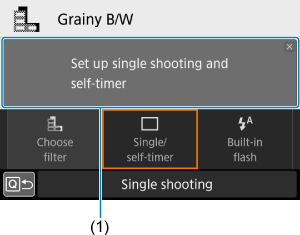
Menu screen
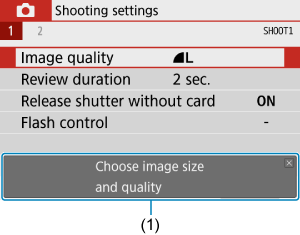
Note
- To clear a description, either tap it or continue performing operations.
 Shooting tips Shooting tips
With [ : Shooting screen] set to [Guided] (), shooting tips are displayed if the camera anticipates any of the following situations under the current camera settings. In Basic Zone modes, shooting tips appear regardless of the [ : Shooting screen] set to [Guided] (), shooting tips are displayed if the camera anticipates any of the following situations under the current camera settings. In Basic Zone modes, shooting tips appear regardless of the [ : Shooting screen] setting. : Shooting screen] setting.
-
You want to blur the background further (when you have set the lowest aperture value in  mode). mode).
-
The image is likely to be overexposed.
-
The image is likely to be underexposed.
-
Camera shake is likely to occur (only in Basic Zone modes).
-
Tap the area within the frame.
- The shooting tips will appear.
-
Check the shooting tips.
- Long tips can be scrolled by tapping on the screen.
- You can also scroll by turning the
 dial or pressing the dial or pressing the   keys. keys.
-
Tap [ ]. ].
- Shooting tips will disappear, and the screen in step 1 will reappear.
- You can also hide the shooting tips by pressing
 . .
Caution
- Shooting tips are not displayed when touch operations are disabled.
|