Managing the Printer Power
This function allows you to manage the printer power from the Canon IJ Printer Assistant Tool.
 Power Off
Power Off
The Power Off function turns off the printer. When you use this function, you will not be able to turn the printer on from the Canon IJ Printer Assistant Tool.
-
Open the Canon IJ Printer Assistant Tool.
-
Click Power Off.
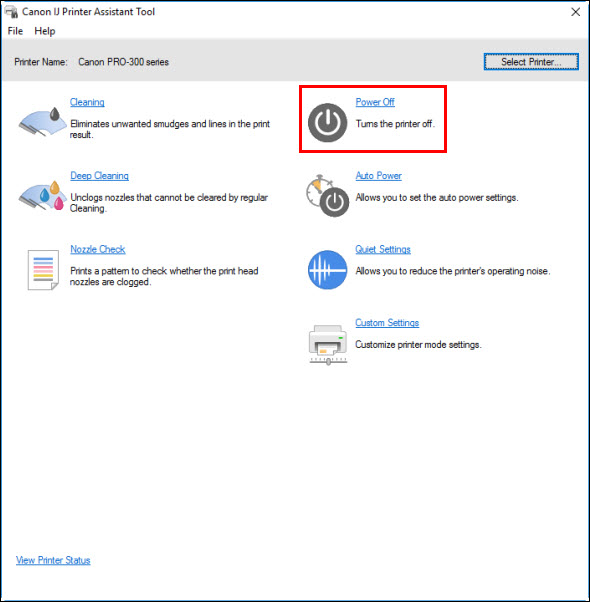
When the confirmation message appears, click OK.
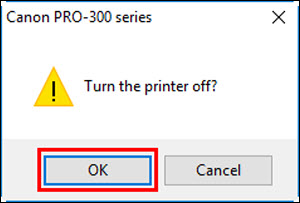
The printer power switches off.
 Auto Power
Auto Power
Auto Power allows you to set Auto Power On and Auto Power Off.
The Auto Power On function automatically turns on the printer when data is received.
The Auto Power Off function automatically turns off the printer when there are no operations from the printer driver or the printer for a specified period of time.
-
Open the Canon IJ Printer Assistant Tool.
-
Make sure that the printer is on, and then click Auto Power.
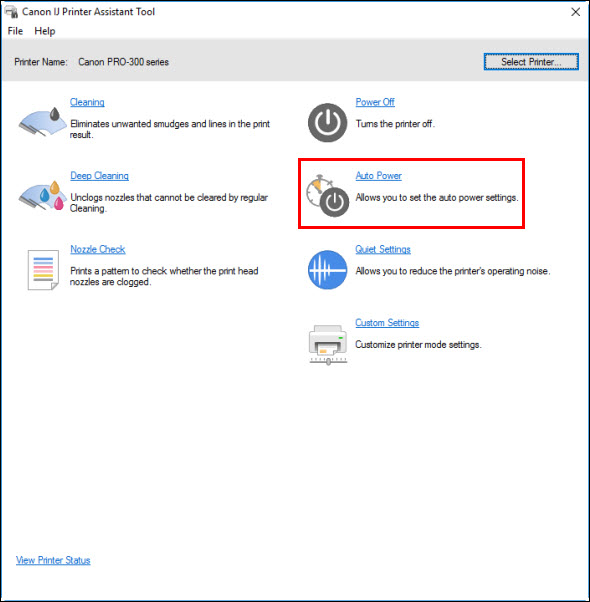
The Auto Power Settings dialog box will open.
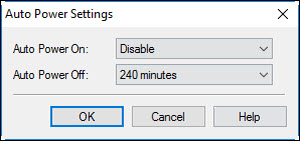
 If the printer is off or if communication between the printer and the computer is disabled, an error message may appear because the computer cannot collect the printer status. If this happens, click OK to display the most recent settings specified on your computer.
If the printer is off or if communication between the printer and the computer is disabled, an error message may appear because the computer cannot collect the printer status. If this happens, click OK to display the most recent settings specified on your computer.
-
Specify the following settings:
-
Auto Power On
-
Specifying Enable from the list will turn the printer on when a print job has been sent.
-
Auto Power Off
-
Specify the time from the list. When this time lapses without any operations from the printer driver or the printer, the printer is turned off automatically.
-
Click OK. When the confirmation message appears, click OK.
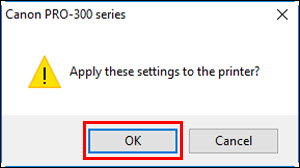
The specified settings are enabled. When you want to disable this function, follow the steps above and select Disable from the list.
 When the printer is turned off, the Canon IJ Status Monitor message varies depending on the Auto Power On setting.
When the printer is turned off, the Canon IJ Status Monitor message varies depending on the Auto Power On setting.
When the setting is Enable, "Printer is standing by" is displayed. When the setting is Disable, "Printer is offline" is displayed.
If your product issue was not resolved after following the steps above, or if you require additional help, please create or log in to your Canon Account to see your technical support options.
Or if you still need help, visit our Canon Community by clicking the button below to get answers:

____________________________________________________________________________________________