Register Paper Information
By registering the paper size and the media type loaded in the top feed or the manual feed tray, you can prevent the printer from misprinting by displaying the message before printing starts when the paper size or the media type of the loaded paper differs from the paper settings.
 The default setting for displaying the message which prevents misprinting varies depending on the printing method.
The default setting for displaying the message which prevents misprinting varies depending on the printing method.
When you load paper in the top feed and close the feed slot cover, or load paper in the manual feed tray:
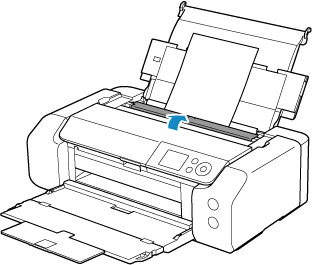
The screen to register the paper information is displayed.
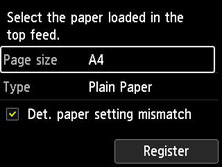
If the loaded paper matches the paper information displayed on the printer's LCD, select Register using the 
 buttons and press the printer's OK button.
buttons and press the printer's OK button.
If it is different, select Page size or Type and press the printer's OK button. Then register the correct paper information.
 For the appropriate combination of the paper settings specified in the printer driver and the paper information registered in the printer, refer to the following.
For the appropriate combination of the paper settings specified in the printer driver and the paper information registered in the printer, refer to the following.
When the paper settings specified when printing differ from the paper information registered in the printer:
Ex:
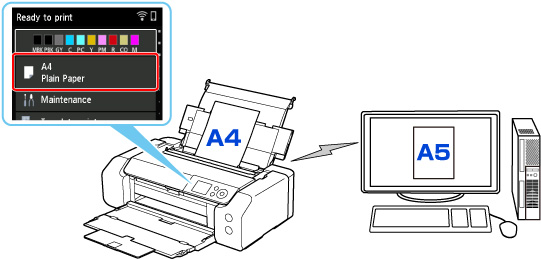
When you start printing, a message is displayed.
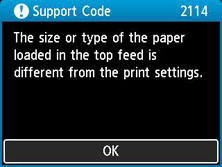
When you press the printer's OK button, the paper settings specified when printing are displayed on the LCD.
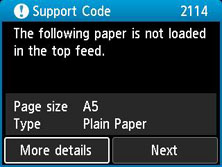
Select Next using the 
 buttons and press the printer's OK button to display the screen below.
buttons and press the printer's OK button to display the screen below.
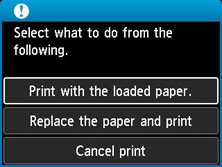
Select the appropriate action using the 
 buttons and press the printer's OK button.
buttons and press the printer's OK button.
 Depending on the setting, the following choices may not be displayed.
Depending on the setting, the following choices may not be displayed.
- Print with the loaded paper.
-
Select this option to print on the loaded paper with the paper settings specified when printing.
For example, when the paper size specified at printing is A5 and the paper information for the top feed is registered as A4, select this option to print on A4 paper loaded in the top feed with the A5 setting.
- Replace the paper and print
-
Select this option to print after changing the paper in the top feed.
For example, when the paper size specified at printing is A5 and the paper information for the top feed is registered as A4, select this option to print after replacing the paper in the top feed with A5 paper.
After changing the paper and closing the feed slot cover, the paper information registration screen for the top feed appears. Register the paper information in the printer according to the loaded paper.
 If you do not know the paper size and paper type to be loaded in the top feed, press the printer's Back button. The paper size and paper type are displayed.
If you do not know the paper size and paper type to be loaded in the top feed, press the printer's Back button. The paper size and paper type are displayed.
-
Cancel print
-
Cancels printing.
Select this option when you want to change the paper settings specified at printing. Change the paper settings and retry printing.
Default Setting for Displaying the Message which Prevents Misprinting
 When the message which prevents misprinting is disabled, the printer starts printing even though the paper settings for printing and the paper information registered to the printer are different.
When the message which prevents misprinting is disabled, the printer starts printing even though the paper settings for printing and the paper information registered to the printer are different.
If your product issue was not resolved after following the steps above, or if you require additional help, please create or log in to your Canon Account to see your technical support options.
Or if you still need help, visit our Canon Community by clicking the button below to get answers:

____________________________________________________________________________________________