2114
Cause
Paper settings specified when printing do not match the paper information for the top feed registered in the printer.
 For the appropriate combination of the paper settings specified in the printer driver and the paper information registered in the printer, refer to the following.
For the appropriate combination of the paper settings specified in the printer driver and the paper information registered in the printer, refer to the following.
 Learn about registering paper settings in the printer.
Learn about registering paper settings in the printer.
For example, if the paper settings specified when printing differ from the paper information for the top feed registered in the printer, the following message is displayed on the printer's LCD.
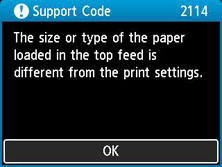
When you press the printer's OK button, the paper settings specified when printing are displayed on the LCD.
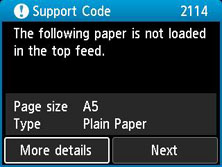
What to Do
Select Next using the 
 buttons and press the printer's OK button to display the screen below.
buttons and press the printer's OK button to display the screen below.
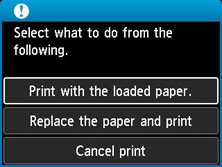
Select the appropriate action using the 
 buttons and press the printer's OK button.
buttons and press the printer's OK button.
 Depending on settings, some of the options below may not appear.
Depending on settings, some of the options below may not appear.
-
Print with the loaded paper.
-
Select this option to print on the loaded paper with the paper settings specified when printing.
For example, when the paper size specified at printing is A5 and the paper information for the top feed is registered as A4, select this option to print on A4 paper loaded in the top feed with the A5 setting.
-
Replace the paper and print
-
Select this option to print after changing the paper in the top feed.
For example, when the paper size specified at printing is A5 and the paper information for the top feed is registered as A4, select this option to print after replacing the paper in the top feed with A5 paper.
After changing the paper and closing the feed slot cover, the paper information registration screen for the top feed appears. Register the paper information in the printer according to the loaded paper.
 If you do not know the paper size and paper type to be loaded in the top feed, press the printer's Back button. The paper size and paper type are displayed.
If you do not know the paper size and paper type to be loaded in the top feed, press the printer's Back button. The paper size and paper type are displayed.
 For the appropriate combination of the paper settings specified in the printer driver and the paper information registered in the printer, refer to the following.
For the appropriate combination of the paper settings specified in the printer driver and the paper information registered in the printer, refer to the following.
-
Cancel print
-
Cancels printing.
Select this option when you want to change the paper settings specified at printing. Change the paper settings and retry printing.
 To suppress the misprint prevention message, change the setting on the printer, from a Windows PC, or a Mac. When you suppress the message, the printer uses the paper settings specified at printing, regardless of whether the paper loaded in the top feed matches the paper settings
To suppress the misprint prevention message, change the setting on the printer, from a Windows PC, or a Mac. When you suppress the message, the printer uses the paper settings specified at printing, regardless of whether the paper loaded in the top feed matches the paper settings
If your product issue was not resolved after following the steps above, or if you require additional help, please create or log in to your Canon Account to see your technical support options.
Or if you still need help, visit our Canon Community by clicking the button below to get answers:

____________________________________________________________________________________________