Adjusting Contrast
You can adjust the image contrast during printing.
To make the differences between the light and dark portions of images greater and more distinct, increase the contrast. On the other hand, to make the differences between the light and dark portions of images smaller and less distinct, reduce the contrast.
|

|

|
|
No adjustment
|
Adjust the contrast
|
You can also set contrast on the Quick Setup tab by choosing Color/Intensity Manual Adjustment under Additional Features.
-
Open the printer driver setup window.
-
On the Main tab, select Manual for Color/Intensity, and click Set....
The Manual Color Adjustment dialog box opens.
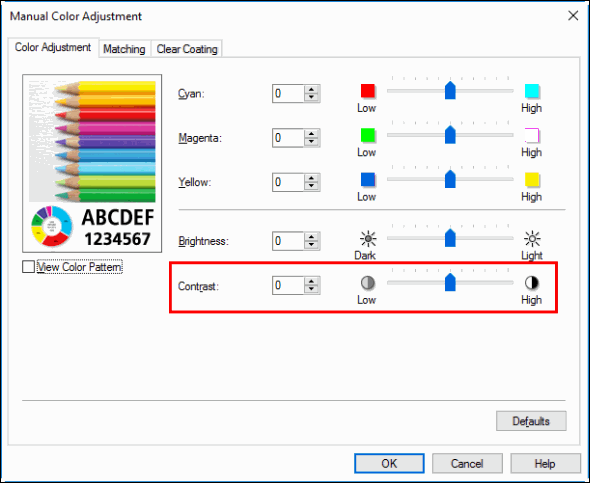
-
Moving the Contrast slider to the right increases the contrast, and moving the slider to the left decreases the contrast.
You can also directly enter a value linked to the slider. Enter a value in the range from -50 to 50. The current settings are displayed in the settings preview on the left side of the printer driver.
After adjusting the contrast, click OK.
-
Click OK on the Main tab.
When you print, the image is printed with the adjusted contrast.