To connect your imagePROGRAF PRO-300 to a wireless router using the WPS PIN code method, please follow the steps below.
-
From the HOME screen, use the up or down arrows to select LAN settings. Press the OK button.
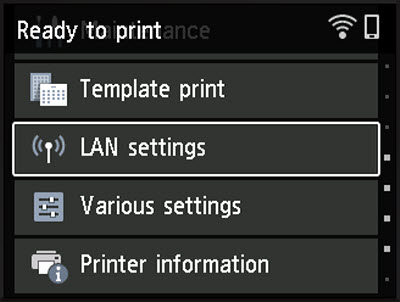
-
Wi-Fi will be selected. Press the OK button.
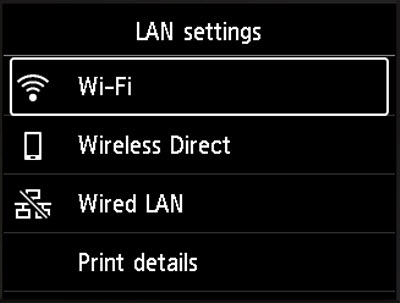
-
Settings will be selected. Press the OK button.
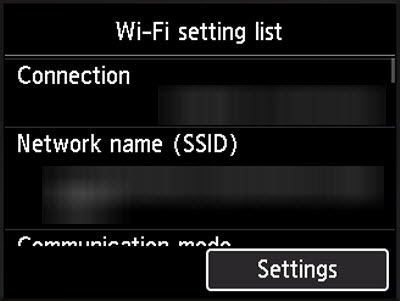
-
Use the arrows to select Wi-Fi setup. Press the OK button.
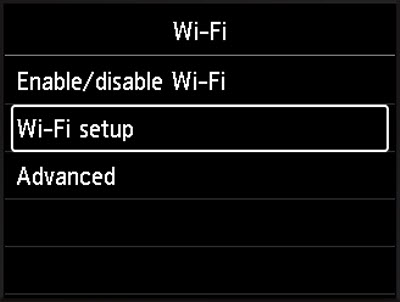
-
Select Other connection types. Press the OK button.
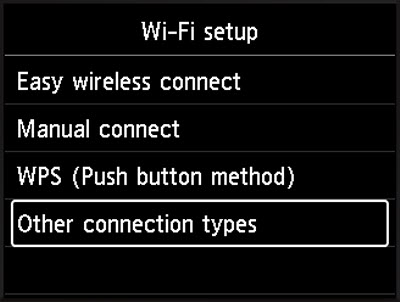
-
Select WPS (PIN code method). Press the OK button.
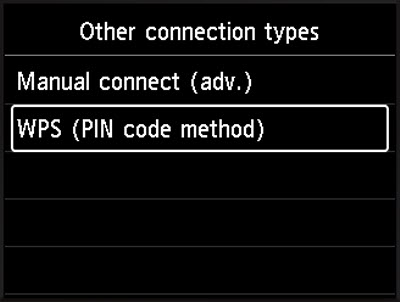
After a few moments, a PIN code will be displayed.
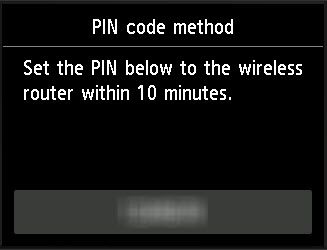
The PIN code must be entered into your router. Please refer to your router's documentation for information on how to enter a PIN code from a computer or mobile device.
After the PIN code has been entered into the router, the printer will attempt to connect to the network.
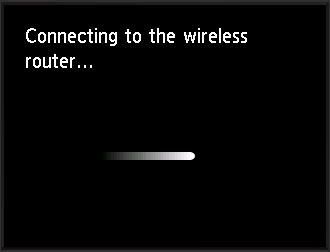
-
After the printer has connected to the wireless network, press the OK button.
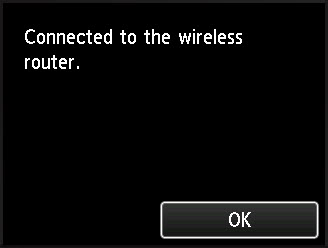
If you have not already done so, you will need to download and install the printer driver for your Windows PC or your Mac.
 The Windows driver can be downloaded here.
The Windows driver can be downloaded here.
 The Mac driver can be downloaded here.
The Mac driver can be downloaded here.