You can reset various settings on your PIXMA TR7520 / TR8520. To reset settings on your printer, follow these steps.
-
From the HOME screen, tap the Setup  icon.
icon.
-
Tap Settings  .
.
-
Tap Device settings .jpg) .
.
-
Swipe down to the bottom of the list and tap Reset settings.
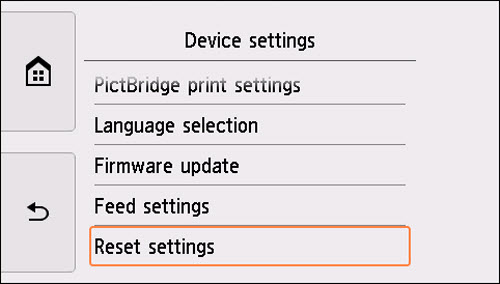
The Reset settings menu will appear and several options will be available.
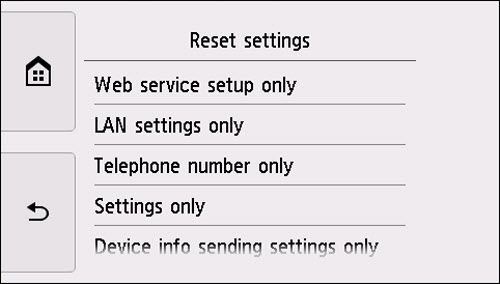
Tap on any of the following options:
-
Web service setup only
Deletes IJ Cloud Printing Center and Google Cloud Print registrations.
-
LAN settings only
Sets the LAN settings other than the administrator password back to the default.
After resetting, perform setup again as necessary.
-
Telephone number only
Deletes all registered telephone/fax numbers.
-
Settings only
Returns the settings such as the paper size, media type, or other setting items back to the default. The LAN settings and the telephone/fax number are not returned back to the default.
-
Device info sending settings only
Applies the setting not to send the device information to Canon.
-
FAX settings only
Returns all fax settings back to the default. Disconnect the telephone line from the printer before you return this setting item back to the default.
After resetting, perform setup again as necessary.
-
Reset all
Sets all settings you made to the printer back to the default. The administrator password specified for the printer is set to the default setting.
After resetting, perform setup again as necessary.
After tapping on any of these options, you will be prompted to confirm whether or not you want to reset the settings chosen.
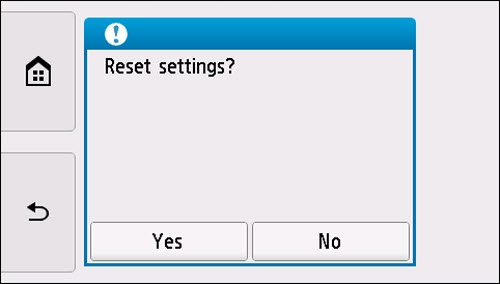
Tap Yes to reset the settings in question, or No to go back.
 If you tap FAX settings only or Reset all, you will receive a prompt indicating that all fax documents in memory will be deleted. Tap OK on this prompt, then tap Yes when asked to reset the settings. Tapping No will take you back to the Reset settings menu.
If you tap FAX settings only or Reset all, you will receive a prompt indicating that all fax documents in memory will be deleted. Tap OK on this prompt, then tap Yes when asked to reset the settings. Tapping No will take you back to the Reset settings menu.
 You cannot set the following setting items back to the default:
You cannot set the following setting items back to the default:
-
The language displayed on the touch screen
-
The current position of the print head
-
The country or region selected for Country or region
-
CSR (Certificate Signing Request) for encryption method (SSL/TLS) setting
You can delete the registered user's name or telephone number following the procedure below.
-
Display the User information settings screen.
 Learn how to display this screen on the TR7520.
Learn how to display this screen on the TR7520.
 Learn how to display this screen on the TR8520.
Learn how to display this screen on the TR8520.
-
Select a user's name or telephone number and delete all characters or numbers.
-
Select OK when you have finished deleting all characters or numbers.