You can reset several settings in the PIXMA TS702 if needed. Follow the procedure below to reset these settings.
-
With the printer powered on, press the Setup  button.
button.
-
Press the right arrow  button until Device settings appears, then press the OK button.
button until Device settings appears, then press the OK button.
-
Press the right arrow  button until Reset setting appears, then press the OK button.
button until Reset setting appears, then press the OK button.
You can select the following settings to reset:
-
Web service setup
Returns the Web service settings back to the default.
-
LAN settings
Returns the LAN settings back to the default. You will need to reconfigure the LAN settings if you want to use the printer on a network.
-
Setting data
Returns the settings such as the paper size, media type, or other setting items other than the network settings back to the default.
-
All data
Sets all settings you made to the printer back to the default. The administrator password specified by Remote UI reverts to the default setting.
After using the left  and right arrow
and right arrow  buttons to select a setting to reset, press the OK button.
buttons to select a setting to reset, press the OK button.
You will be asked to confirm if you want to reset the settings chosen.
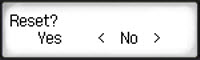
Use the left  and right arrow
and right arrow  buttons to choose Yes or No. The choice with the brackets < > will be the one selected. Press OK to confirm your select.
buttons to choose Yes or No. The choice with the brackets < > will be the one selected. Press OK to confirm your select.
 You cannot set the following setting items back to the default:
You cannot set the following setting items back to the default:
-
The language displayed on the LCD
-
The current position of the print head
-
CSR (Certificate Signing Request) for encryption method (SSL/TLS) setting
If your product issue was not resolved after following the steps above, or if you require additional help, please create or log in to your Canon Account to see your technical support options.
Or if you still need help, visit our Canon Community by clicking the button below to get answers:

____________________________________________________________________________________________