Editing Password-Protected PDF Files
When editing a password-protected PDF file, you must enter its password.
 Only PDF files whose password was set in IJ Scan Utility can be edited. PDF files edited in other applications or whose password was set in other applications cannot be edited.
Only PDF files whose password was set in IJ Scan Utility can be edited. PDF files edited in other applications or whose password was set in other applications cannot be edited.
 Passwords are case sensitive.
Passwords are case sensitive.
 You can create or edit up to 100 pages of a PDF file at one time.
You can create or edit up to 100 pages of a PDF file at one time.
-
Start IJ Scan Utility.
-
Click PDF Editor.
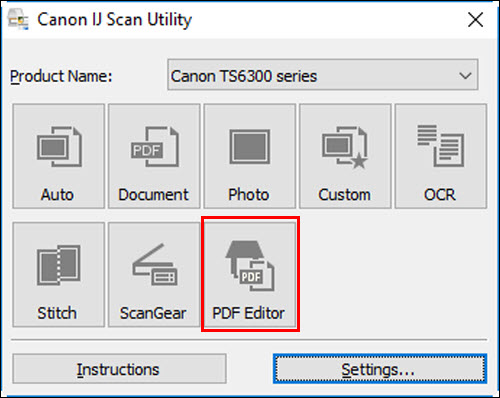
IJ PDF Editor starts.
-
Select Open... in the File menu.
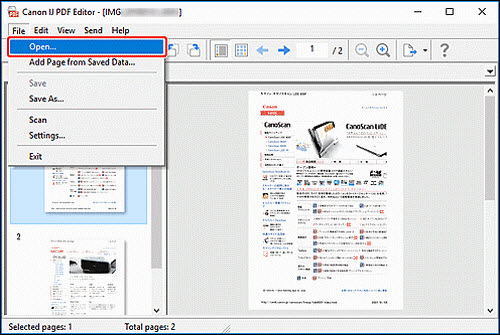
-
Select a password-protected PDF file.
The Password dialog box appears.
-
Enter the Permissions Password, and then click OK.
If only Document Open Password is set, enter the Document Open Password.
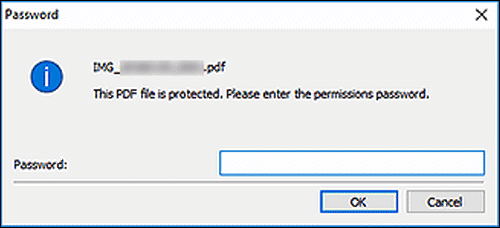
The PDF file opens; edit as needed.
 If both the Document Open Password and the Permissions Password are set, enter only the Permissions Password to open the file.
If both the Document Open Password and the Permissions Password are set, enter only the Permissions Password to open the file.
 The displayed dialog box varies depending on the type of the set password.
The displayed dialog box varies depending on the type of the set password.
 If multiple files are selected, check the file name displayed in the dialog box, and then enter the corresponding password.
If multiple files are selected, check the file name displayed in the dialog box, and then enter the corresponding password.
 When a password-protected PDF file is edited, the passwords will be deleted. Reset the passwords in the Password Security Settings dialog box.
When a password-protected PDF file is edited, the passwords will be deleted. Reset the passwords in the Password Security Settings dialog box.