Loading Envelopes in Rear Tray
You can load Envelope DL and Envelope Com 10 in the rear tray.
The address is automatically rotated and printed according to the envelope's direction by specifying with the printer driver properly.
 Don't use the following envelopes. They could jam in the printer or cause the printer to malfunction.
Don't use the following envelopes. They could jam in the printer or cause the printer to malfunction.
-
Envelopes with an embossed or treated surface
-
Envelopes with a double flap
-
Envelopes whose gummed flaps are already moistened and adhesive
-
Press down on all four corners and edges of the envelopes to flatten them.
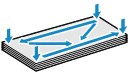
If the envelopes are curled, hold the opposite corners and gently twist them in the opposite direction.
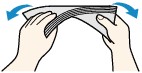
If the corner of the envelope flap is folded, flatten it.
Use a pen to press the leading edge in the inserting direction flat and sharpen the crease.
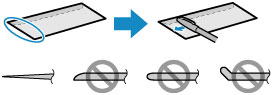
The figures above show a side view of the leading edge of the envelope.
 The envelopes may jam in the printer if they are not flat or the edges are not aligned. Make sure that no curl or puff exceeds 0.12 in. (3 mm).
The envelopes may jam in the printer if they are not flat or the edges are not aligned. Make sure that no curl or puff exceeds 0.12 in. (3 mm).
-
Open the rear tray cover (A). Pull straight up and fold back the paper support (B).
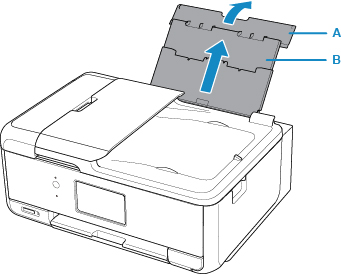
-
Open the feed slot cover (C).
-
Slide right paper guide (D) to open both paper guides.
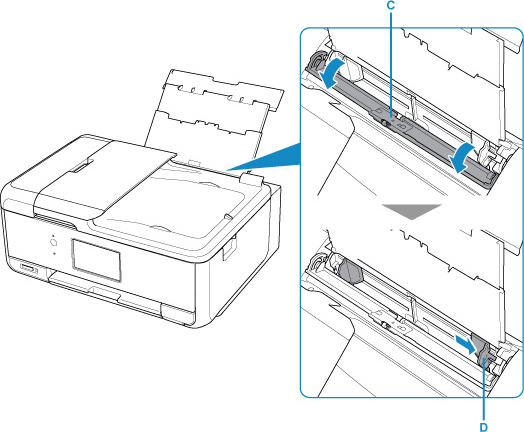
-
Load envelopes in portrait orientation WITH PRINT SIDE FACING UP.
Up to 10 envelopes can be loaded at once.
Fold the flaps of the envelopes and load the envelopes in portrait orientation with the address side facing up.
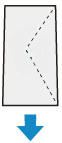
-
Slide the right paper guide to align with both sides of envelopes.
Do not slide the paper guides too hard against the envelopes. The envelopes may not be fed properly.
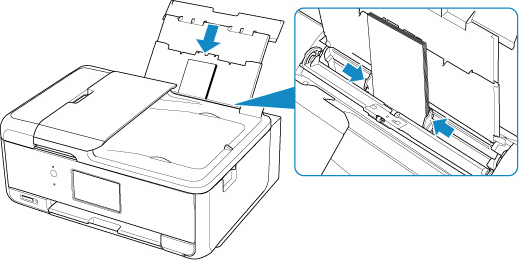
 Don't load envelopes higher than the load limit mark (E).
Don't load envelopes higher than the load limit mark (E).
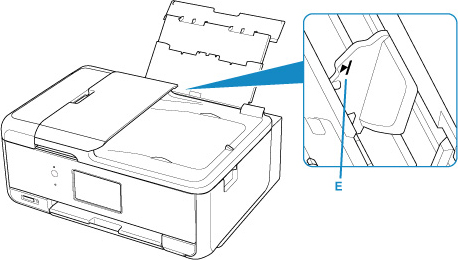
-
Gently close the feed slot cover.
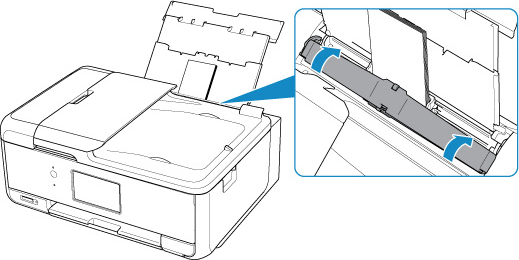
After closing the feed slot cover, the paper setting confirmation screen for the rear tray appears on the touch screen.
-
If the page size and media type shown on the touch screen match the size and type of envelopes loaded in the rear tray, select Yes.
If not, select Change to change the settings in accordance with the size and type of the loaded envelopes.
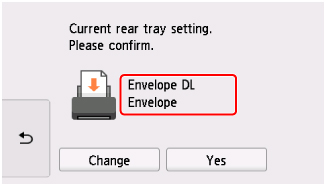
-
Open the operation panel (F), pull out the paper output tray (G) and paper output support (H), and open the output tray extension (I).
Be sure to open the operation panel before printing. If the operation panel is close, the printer does not start printing.
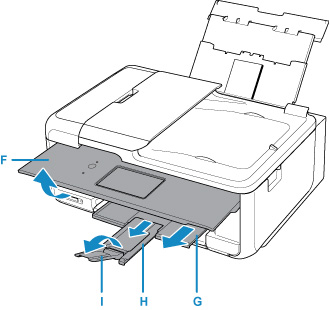
 To prevent incorrect printing, this printer has a function that detects whether the settings for the paper loaded on the rear tray matches the paper settings. Before printing, make print settings in accordance with the paper settings. When this function is enabled, an error message is displayed if these settings do not match to prevent incorrect printing. When this error message is displayed, check and correct the paper settings.
To prevent incorrect printing, this printer has a function that detects whether the settings for the paper loaded on the rear tray matches the paper settings. Before printing, make print settings in accordance with the paper settings. When this function is enabled, an error message is displayed if these settings do not match to prevent incorrect printing. When this error message is displayed, check and correct the paper settings.