Confirm the packing material was removed.
1. Remove the tab, and the pull out the sealing tape (approx. 19 3/4" (50 cm) long) of all the toner cartridges.
MF8380Cdw
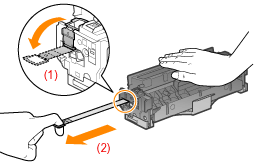
MF8080Cw
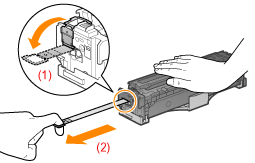
important:
- When pulling out the sealing tape
- Do not pull the sealing tape diagonally or sideways. If the tape breaks, this may become difficult to pull out completely.
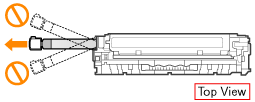
- Even if the sealing tape stops at midpoint, pull it out of the toner cartridge completely.
- If any tape remains in the toner cartridge, this may result in poor print quality.
- Disposing of the removed sealing tape
Dispose of the packing materials according to local regulations.
2. Remove the drum protective cover (A).
* Keep the drum protective cover. You will need them when you remove the toner cartridge for machine maintenance or other purposes.
MF8380Cdw

MF8080Cdw

Rock the toner cartridge to redistribute the toner.
1. Shake the toner cartridge 5 or 6 times as shown in the figure to evenly distribute the toner inside the cartridge.
Do not remove the drum protective cover (A).
MF8380Cdw
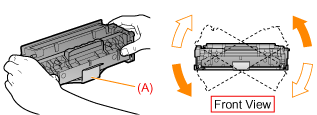
MF8080Cw
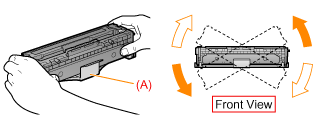
If the steps above do not correct the issue, replace the toner cartridge.
Replacing the Toner Cartridge
Attention (Replacing Toner Cartridges)
warning:
- Do not dispose of a used toner cartridge in an open flame.
This may ignite the toner remaining inside the cartridge, resulting in burns or fire.
attention:
- Precautions to take when you get toner onto your hands or clothing
If toner gets on your hands or clothing, wash them immediately with cold water.
The toner sets onto hands or into clothing if you try to wash it with warm water. Once it is set, you can hardly remove the toner stains.
- Be careful not to scatter the toner.
Do not pull out the sealing tape forcefully or stop pulling the tape halfway, as this may cause toner to spill out.
If toner gets into your eyes or mouth, wash them immediately with cold water and consult a physician.
- Precautions when closing the front cover
Be careful not to catch your fingers.
important:
- About replacement toner cartridges
For optimum print quality, replacement is recommended using genuine Canon toner cartridges.
- MF8380Cdw
Canon Cartridge 118 Yellow, Canon Cartridge 118 Magenta, Canon Cartridge 118 Cyan, Canon Cartridge 118 Black
- MF8080Cw
Canon Cartridge 116 Yellow, Canon Cartridge 116 Magenta, Canon Cartridge 116 Cyan, Canon Cartridge 116 Black
- Be Careful of Counterfeit Toner Cartridges
Please be aware that there are counterfeit Canon toner cartridges in the marketplace.
Use of counterfeit toner cartridge may result in poor print quality or machine performance.
Canon is not responsible for any malfunction, accident or damage caused by the use of counterfeit toner cartridges.
For more information, see the following website.
http://www.canon.com/counterfeit
- Shake the toner cartridge before setting.
If toner is not distributed evenly, this may result in a deterioration in print quality.
- Hold the toner cartridges properly.
When handling the toner cartridges, hold them properly as shown in the figure. Do not place them vertically or upside-down.
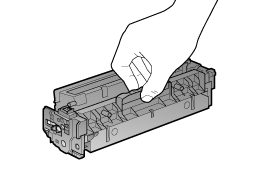
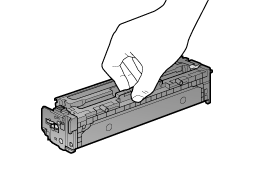
- Do not touch the toner cartridge memory (A) or the electrical contacts (B).
This may result in damage to the cartridge.
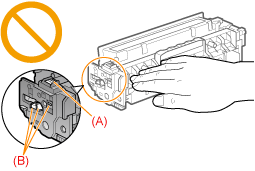
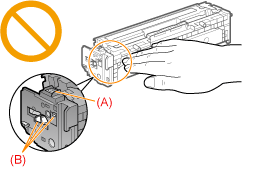
- Do not touch the drum (A).
Print quality may deteriorate if you touch or damage the drum (A) at the bottom of the toner cartridge.
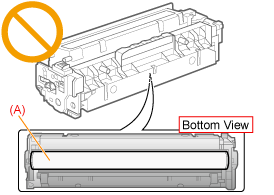
- Do not touch the high-voltage contacts (A).
This may result in damage to the machine.
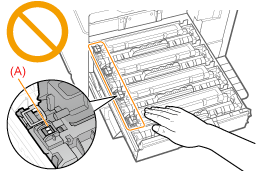
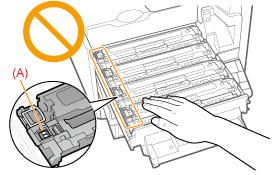
- Precautions when installing toner cartridges
The position of the toner cartridges in the printer is determined by the toner color. Install the toner cartridges in the slots that have labels of the same color.
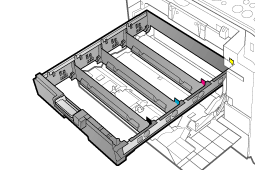
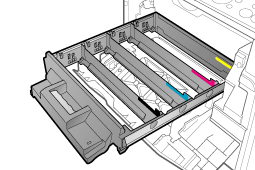
- Do not leave the front cover open for a long time with the toner cartridges installed.
This may result in a deterioration in print quality.
- After replacing toner cartridges
To maintain image quality, it is recommended to perform automatic gradation adjustment.
- Miscellaneous precautions
- Do not expose the toner cartridge to direct sunlight or strong light.
- Never disassemble or modify it.
- Condensation may form in and on the toner cartridge if it is brought into an environment that exposes it to sudden changes in temperature and/or humidity. If you move the toner cartridge to a location that is warmer or has higher humidity, leave the cartridge in the new location for two hours or longer without opening the protective bag to allow it to adjust to the new temperature.
- Keep the toner cartridge away from equipment that generates magnetic fields, such as LCD displays and computers.
note:
- About the packing materials
The packing materials may be changed in form or placement, or may be added or removed without notice.
- If <Continue Printing When Toner Is Low> is set to <On>
You can keep printing fax documents or reports without replacing a toner cartridge. However, the printed documents may be light or blurred because of lack of toner. The data is erased when the documents are printed out, so you cannot print the same documents again.
Replacing the Toner Cartridge
1. Open the front cover.
MF8380Cdw
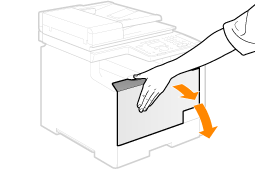
MF8080Cw
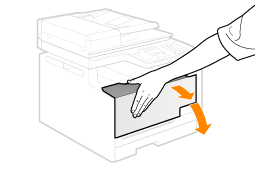
2. Press the lever to pull out the toner cartridge tray.
MF8380Cdw
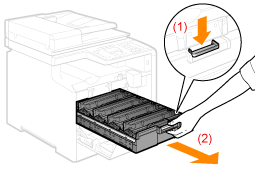
MF8080Cw
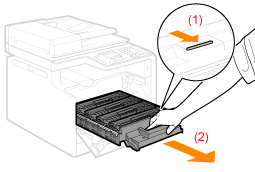
3. Hold the toner cartridge to be replaced by its handle and pull it straight up and out of the machine.
MF8380Cdw
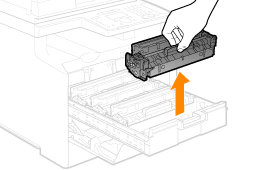
MF8080Cw
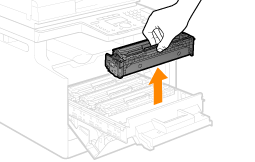
4. Take out the new toner cartridge from the protective bag.
You can open the protective bag with your hands from the notch.
* Keep the protective bag. You will need them when you remove the toner cartridge for machine maintenance or other purposes.
MF8380Cdw
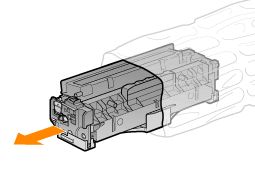
MF8080Cw
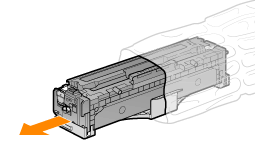
5. Shake the toner cartridge 5 or 6 times as shown in the figure to evenly distribute the toner inside the cartridge.
Do not remove the drum protective cover (A).
MF8380Cdw
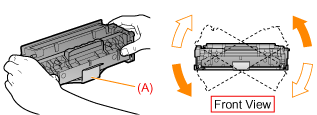
MF8080Cw
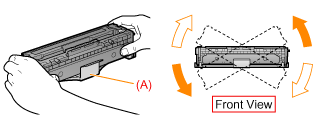
6. Place the toner cartridge on a flat surface.
7. Remove the tab, and the pull out the sealing tape (approx. 19 3/4" (50 cm) long) of all the toner cartridges.
MF8380Cdw
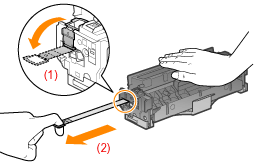
MF8080Cw
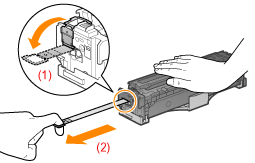
important:
- When pulling out the sealing tape
- Do not pull the sealing tape diagonally or sideways. If the tape breaks, this may become difficult to pull out completely.
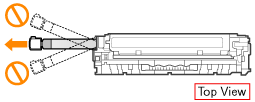
- Even if the sealing tape stops at midpoint, pull it out of the toner cartridge completely.
- If any tape remains in the toner cartridge, this may result in poor print quality.
- Disposing of the removed sealing tape
Dispose of the packing materials according to local regulations.
8. Remove the drum protective cover (A).
* Keep the drum protective cover. You will need them when you remove the toner cartridge for machine maintenance or other purposes.
MF8380Cdw

MF8080Cdw

9. Install the toner cartridge.
Be careful not to let the drum impact the frame of the toner cartridge tray.
MF8380Cdw
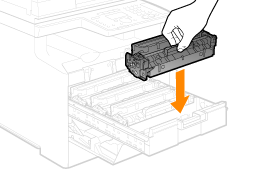
MF8080Cw

10. Push the toner cartridge tray back in.
11. Close the front cover.
note:
If you cannot close the front cover, make sure that the toner cartridge tray is closed.
Do not try to forcefully close the front cover, as this may damage the machine.