Printing the Nozzle Check Pattern
Print the nozzle check pattern to determine whether the ink ejects properly from the print head nozzle.
 If the remaining ink level is low, the nozzle check pattern will not be printed correctly. Replace the ink tank whose ink is low.
If the remaining ink level is low, the nozzle check pattern will not be printed correctly. Replace the ink tank whose ink is low.
You will need a sheet of A4 or Letter-sized plain paper.
-
Make sure that the printer is powered on.
-
Load a sheet of A4 or Letter-sized plain paper in the cassette.
-
Select  (Setup) on HOME screen.
(Setup) on HOME screen.
The setup menu screen will appear.
-
Select  Maintenance.
Maintenance.
The Maintenance screen will appear.
-
Select Nozzle Check.
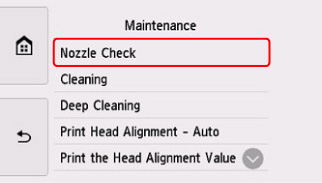
The confirmation screen will appear.
-
Select Yes.
The nozzle check pattern will be printed and two pattern confirmation screens will appear on the touch screen.
-
Examine the nozzle check pattern.
Examining the Nozzle Check Pattern
Examine the nozzle check pattern, and clean the print head if necessary.
-
Check if there are missing lines in the pattern C or horizontal white streaks in the pattern D.
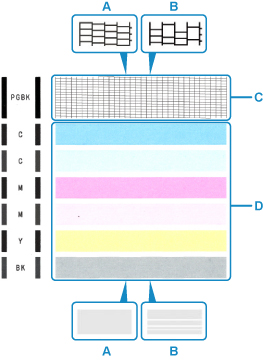
-
Select the pattern that is closer to the printed nozzle check pattern on the confirmation screen.

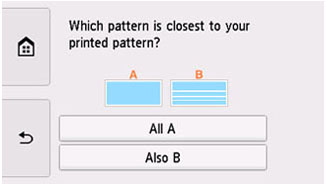
For A (no missing lines or no horizontal white streaks) in both the pattern C and pattern D:
The cleaning is not required. Select All A, confirm the message, then select OK.
The screen will return to the Maintenance screen.
For B (lines are missing or horizontal white streaks are present) in the pattern C or pattern D, or in both patterns:
The cleaning is required. Select Also B, then select Yes on the cleaning confirmation screen.
The printer starts cleaning the print head.
If the pattern D or any color in the pattern C is not printed:
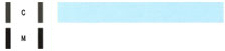 (Example: Magenta pattern is not printed)
(Example: Magenta pattern is not printed)
The cleaning is required. Select Also B, then select Yes on the cleaning confirmation screen.
The printer starts cleaning the print head.
If your product issue was not resolved after following the steps above, or if you require additional help, please create or log in to your Canon Account to see your technical support options.
Or if you still need help, visit our Canon Community by clicking the button below to get answers:

____________________________________________________________________________________________