Cleaning the Print Head
Clean the print head if lines are missing or if horizontal white streaks are present in the printed nozzle check pattern. Cleaning unclogs the nozzles and restores the print head condition. Cleaning the print head consumes ink, so clean the print head only when necessary.
You will need a sheet of A4 or Letter-sized plain paper.
-
Make sure that the printer is powered on.
-
Load a sheet of A4 or Letter-sized plain paper in the cassette.
-
Select  (Setup) on the HOME screen.
(Setup) on the HOME screen.
The setup menu screen will appear.
-
Select  Maintenance.
Maintenance.
The Maintenance screen will appear.
-
Select Cleaning.
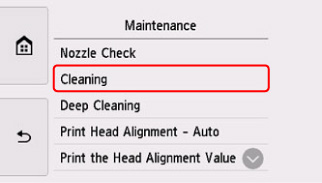
The confirmation screen will appear.
-
Select Yes.
The printer starts cleaning the print head.
Do not perform any other operations until the printer completes the cleaning of the print head. This takes about 1 minute.
The pattern print confirmation screen will appear.
-
Select Yes.
The nozzle check pattern will be printed.
-
Examine the nozzle check pattern.
 If the problem is not resolved after cleaning the print head twice, clean the print head deeply.
If the problem is not resolved after cleaning the print head twice, clean the print head deeply.