Remove stains from the inside of the printer. If the inside of the printer becomes dirty, printed paper may get dirty, so we recommend performing cleaning regularly.
You will need a sheet of A4 or Letter-sized plain paper*
* Be sure to use a new piece of paper.
-
Make sure that the power is turned on.
-
Open the operation panel, then pull out the paper output tray.
-
Select  Setup on the HOME screen.
Setup on the HOME screen.
The setup menu screen will appear.
-
Select  Maintenance.
Maintenance.
The Maintenance screen will appear.
-
Select Bottom plate cleaning.
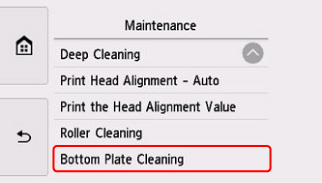
The confirmation screen will appear.
-
Select Yes.
-
Follow the message to remove any paper from the cassette, then select OK.
-
Fold a single sheet of A4 or Letter-sized plain paper in half widthwise, then unfold the paper.
-
Fold one side of the opened paper in another half, aligning the edge with the center crease, unfold the paper, then select OK.

-
Load only this sheet of paper in the cassette with the ridges of the creases facing up and the edge of the half with no crease facing to the far side.

-
Mount the cassette cover, and then insert the cassette into the printer.

-
Open the operation panel, then pull out the paper output tray.
-
Select OK.
The paper cleans the inside of the printer as it feeds through the printer.
Check the folded parts of the ejected paper. If they are smudged with ink, perform Bottom Plate Cleaning again.
-
When the completion message appears, select OK.
 When performing Bottom Plate Cleaning again, be sure to use a new piece of paper.
When performing Bottom Plate Cleaning again, be sure to use a new piece of paper.
If the problem is not resolved after performing cleaning again, the protrusions inside the printer may be stained. Wipe off any ink from the protrusions using a cotton swab or the like.
 Be sure to turn off the power and unplug the power cord before cleaning the printer.
Be sure to turn off the power and unplug the power cord before cleaning the printer.

If you continue to experience smudging on the back of prints after cleaning the bottom plate and using a cotton swab to clean the protrusions inside the printer, servicing is required.
There are two options currently available to you.
- Warranty Service – If you are within the 1-year manufacturer’s warranty and have your proof of purchase you are entitled to service or replacement. If you have purchased a CarePak Canon extended warranty, you may be entitled to additional options. Please create or log into your Canon Account to obtain service.
- Out of Warranty – If you are outside of your warranty period, you may qualify for purchasing a replacement through the Canon Upgrade Program. Please contact our Sales group to inquire about your upgrade options at 866-443-8002.
To verify your support options please create or log into your
Canon Account.