If the paper feed roller is dirty or paper powder is attached to it, paper may not be fed properly.
In this case, clean the paper feed roller. Cleaning will wear out the paper feed roller, so perform this only when necessary.
You will need three sheets of A4 or Letter-sized plain paper.
-
Make sure that the power is turned on.
-
Select  Setup on the HOME screen.
Setup on the HOME screen.
he setup menu screen will appear.
-
Select  Maintenance.
Maintenance.
The Maintenance screen will appear.
-
Select Roller cleaning.
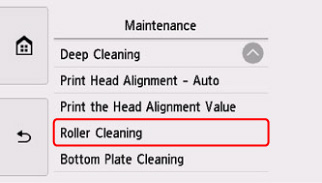
The confirmation screen will appear.
-
Select Yes.
-
Select Rear tray or Cassette to clean the paper feed roller.
-
Follow the message to remove any paper from the paper source.
If you clean the paper feed roller of the cassette, remove any paper from the cassette, then push it back.
-
Select OK.
The paper feed roller will rotate as it is cleaned without paper.
-
Make sure that the paper feed roller has stopped rotating, then follow the message to load the three sheets of A4 or Letter-sized plain paper.
-
Open the operation panel, then pull out the paper output tray.
-
Select OK.
The printer starts cleaning. The cleaning will be complete when the paper is ejected.
-
When the completion message appears, select OK.
If the problem is not resolved after cleaning the paper feed roller, service is required.
There are two options currently available to you.
- Warranty Service – If you are within the 1-year manufacturer’s warranty and have your proof of purchase you are entitled to service or replacement. If you have purchased a CarePak Canon extended warranty, you may be entitled to additional options. Please create or log into your Canon Account to obtain service.
- Out of Warranty – If you are outside of your warranty period, you may qualify for purchasing a replacement through the Canon Upgrade Program. Please contact our Sales group to inquire about your upgrade options at 866-443-8002.
To verify your support options please create or log into your
Canon Account.