Cleaning the Scanner Glass and Document Cover
 Be sure to turn off the power and unplug the power cord before cleaning the printer.
Be sure to turn off the power and unplug the power cord before cleaning the printer.
 The power cannot be turned off while the printer is sending or receiving a fax, or when unsent faxes are stored in the printer's memory. Make sure the printer has finished sending or receiving faxes before turning it off.
The power cannot be turned off while the printer is sending or receiving a fax, or when unsent faxes are stored in the printer's memory. Make sure the printer has finished sending or receiving faxes before turning it off.
 Remember that faxes cannot be sent or received while the printer is off.
Remember that faxes cannot be sent or received while the printer is off.
 Unplugging the printer will reset the date/time setting and erase all documents in the printer's memory. Send faxes, print documents, or save jobs to a memory card as needed before unplugging the printer.
Unplugging the printer will reset the date/time setting and erase all documents in the printer's memory. Send faxes, print documents, or save jobs to a memory card as needed before unplugging the printer.
 Do not use tissue paper, paper towels, rough-textured cloth, or similar materials for cleaning so as not to scratch the surface. Paper tissue powder or fine threads may remain inside the printer and cause problems such as print head blockage and poor printing results.
Do not use tissue paper, paper towels, rough-textured cloth, or similar materials for cleaning so as not to scratch the surface. Paper tissue powder or fine threads may remain inside the printer and cause problems such as print head blockage and poor printing results.
 Never use volatile liquids such as thinners, benzene, acetone, or any other chemical cleaner to clean the printer, as this may cause a malfunction or damage the surface of the printer.
Never use volatile liquids such as thinners, benzene, acetone, or any other chemical cleaner to clean the printer, as this may cause a malfunction or damage the surface of the printer.
Use a soft, clean, lint-free and dry cloth. Wipe the scanner glass (A) and the inner side of the document cover (white sheet) (B) gently. Make sure not to leave any residue, especially on the glass surface.
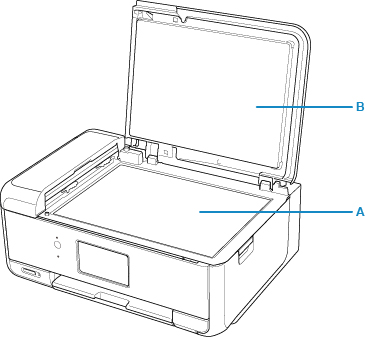
 The inner side of the document cover (white sheet) (B) is easily damaged, so wipe it gently.
The inner side of the document cover (white sheet) (B) is easily damaged, so wipe it gently.