- Open your web browser and either go directly to our EOS Webcam Utility Website OR follow the steps below to navigate through the Canon USA Website.
- If navigating through the Canon USA Website, at the top of the main page, find the “Search Area.”
- Type “EOS Webcam Utility” in the “Search Area” and hit enter.
- Select your camera model from the list displayed. You will then be redirected to the download page.
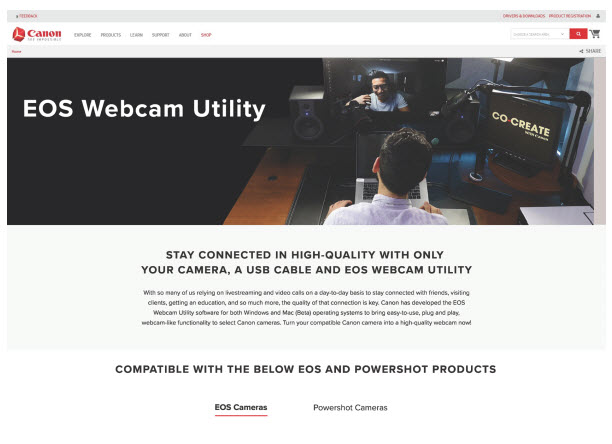
- Select and download “EOS Webcam Utility” from the list of downloads.
How To Install:
- Once the software download is complete, locate the “EOS Webcam Installation Package” in your computer’s “Downloads” folder. The file will be called “EOSWebcamUtility-WIN1.0.zip”. Double-click the .zip file.
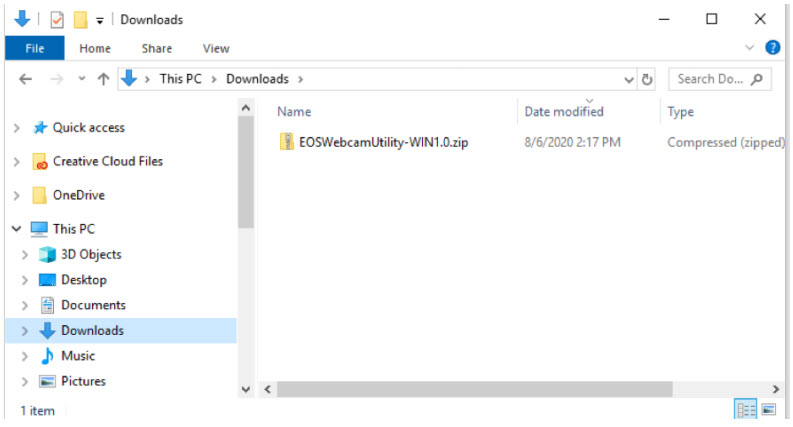
- After opening and extracting the .zip file, open the folder labeled “EOSWebcamUtility-Win1.0”
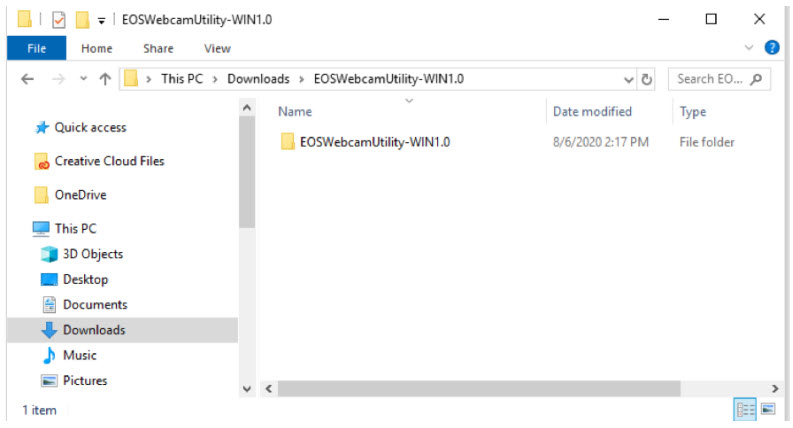
- Read the Readme.txt file then run the Setup.exe file.
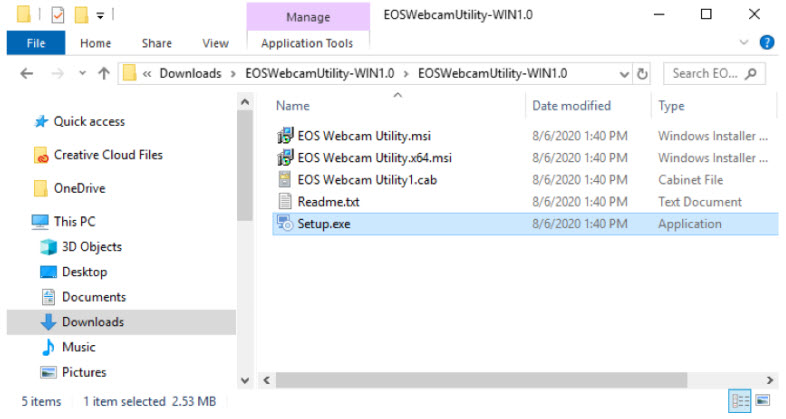
- Upon running the Setup you will find the “Language Selection” screen. Select your language and click “Next”.
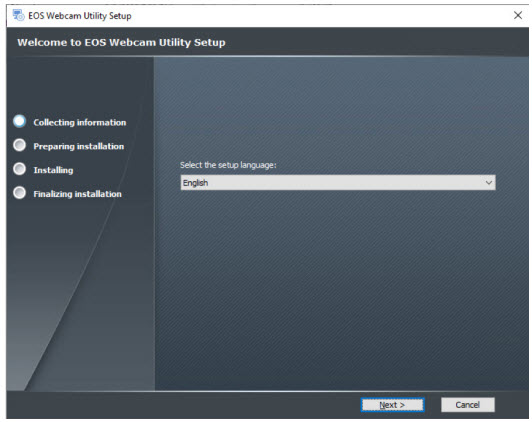
- You will then be greeted by the installer “Welcome” screen. Click “Next."
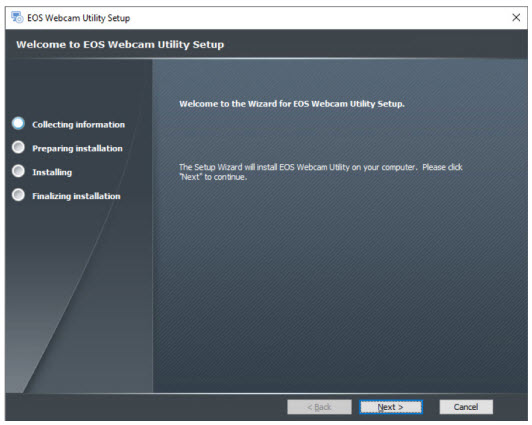
- Read through the License Agreement and if you agree, click “I agree”, then, click “Next.”
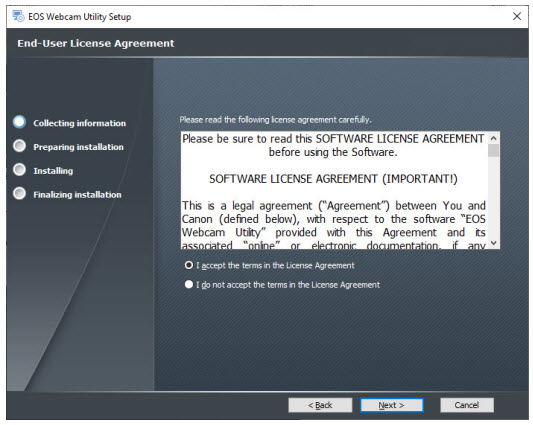
- Select your folder destination, then, click “Next."
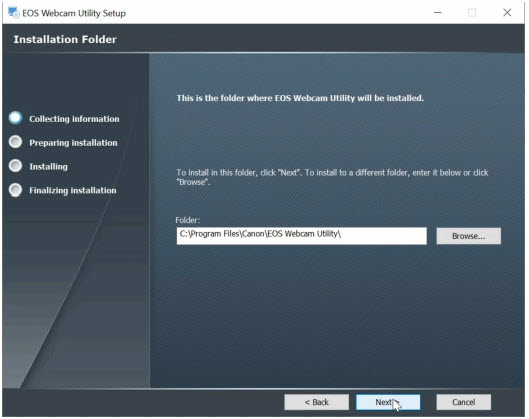
- The installer is now ready to begin. Click “Install” to proceed.
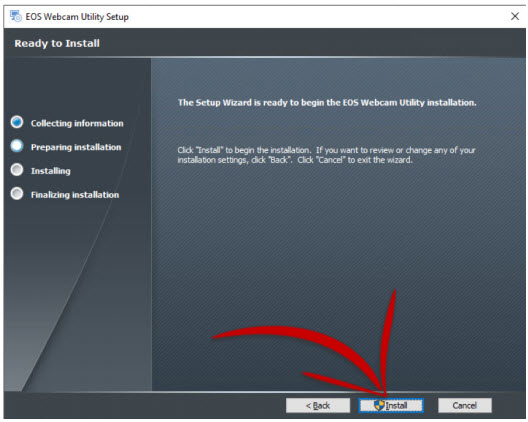
- The installer will ask permission to make changes to your computer. Select “Yes” to allow the Installer to begin.
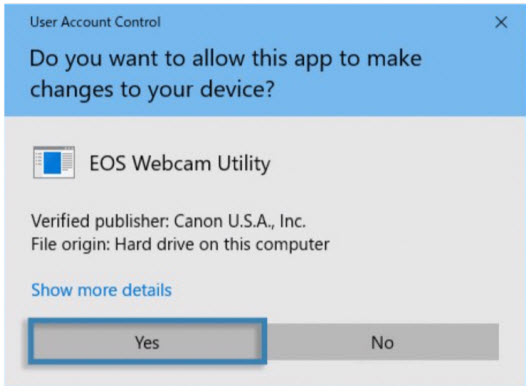
- Click the checkbox next to “Always trust software from “Canon U.S.A. INC” then click install to continue with the installation.
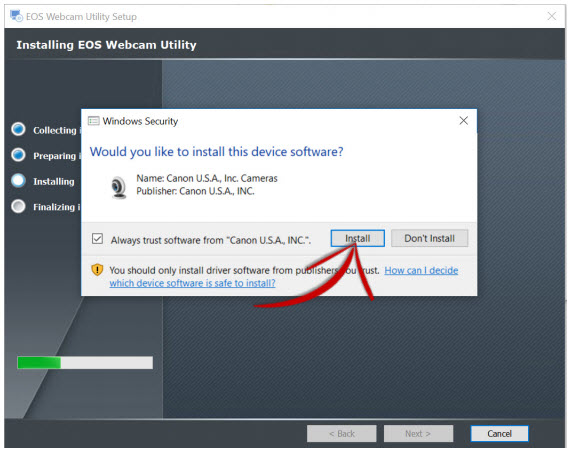
- Click “Finish” to complete the installer.
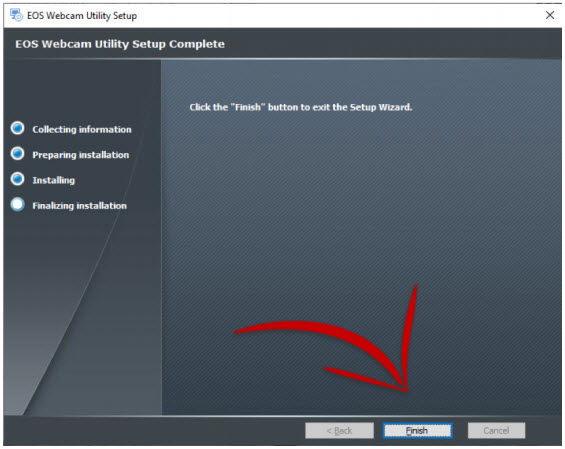
- At this point, it is important to save any documents that you may be working on, close all applications that you have running and then restart your computer.
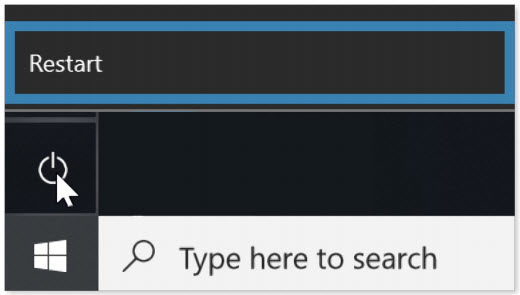
EOS Webcam Utility is now installed.