Scaled Printing
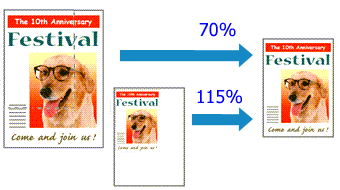
To adjust the print size (scaling) when printing with your PIXMA TS3120 / TS3122 from a Mac:
-
With most programs, select Page Setup from the File menu.
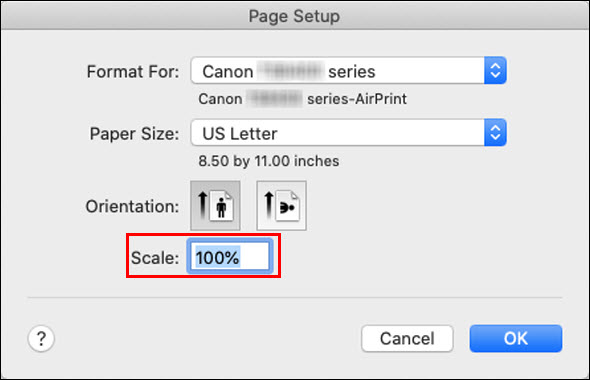
Enter a scaling percentage, then click OK.
-
For some programs, you can adjust the scaling in the Print dialog, which is opened by selecting Print... from the File menu.
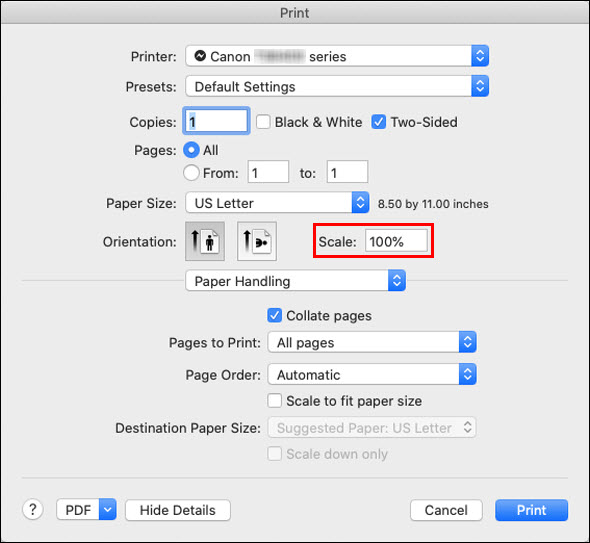
Enter a scaling percentage, then click Print.
Adjust the scaling percentage as desired, then print (select Print... from the File menu).
If your product issue was not resolved after following the steps above, or if you require additional help, please create or log in to your Canon Account to see your technical support options.
Or if you still need help, visit our Canon Community by clicking the button below to get answers:

____________________________________________________________________________________________