You can use the operation panel of your PIXMA G5020 / G6020 / G7020 to see how many pages have been printed. Follow the steps below to obtain this information.
-
With the printer powered on, press the Setup  button.
button.
-
In the Setup menu, press the right arrow until System information appears. Press the OK button.
-
In the System information menu, press the right arrow until Printed sheet count appears. Press the OK button.
-
The number of sheets printed will appear on the screen.
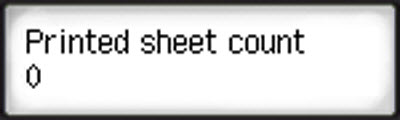
If your product issue was not resolved after following the steps above, or if you require additional help, please create or log in to your Canon Account to see your technical support options.
Or if you still need help, visit our Canon Community by clicking the button below to get answers:

____________________________________________________________________________________________