Follow the steps below to load paper into your IVY CLIQ 2.
-
Remove the cover by sliding it forward in the direction of the arrow.
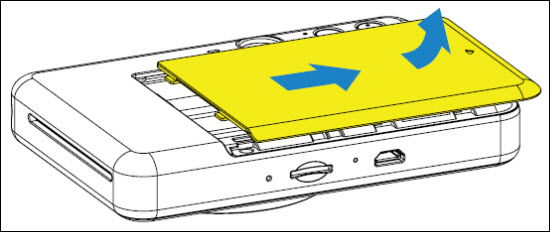
-
Open a single pouch of photo paper (10 sheets plus blue SMART SHEET®).
-
Place all 10 photo paper sheets and the one blue SMART SHEET® into the photo paper compartment.
Stack the photo paper on top of the blue SMART SHEET®, making sure the barcode and photo paper logos are facing down.
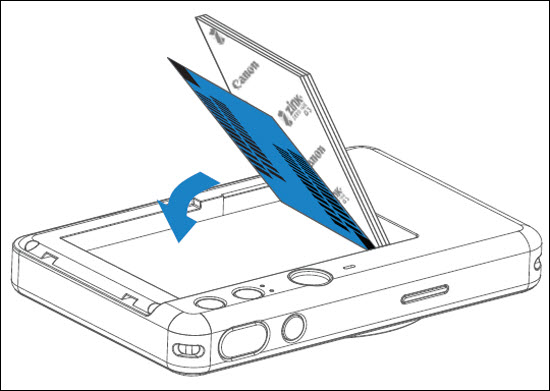
-
Place the top cover back onto the device. It should click into place when closed properly. The blue SMART SHEET® will be sent through the device automatically before the first print.
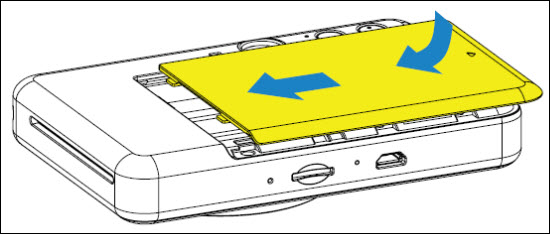
If your product issue was not resolved after following the steps above, or if you require additional help, please create or log in to your Canon Account to see your technical support options.
Or if you still need help, visit our Canon Community by clicking the button below to get answers:

____________________________________________________________________________________________