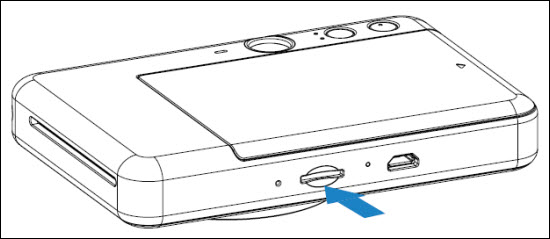
 An external MicroSD card (up to 256 GB) is needed for saving captured photos and videos.
An external MicroSD card (up to 256 GB) is needed for saving captured photos and videos.
Only FAT16, FAT32, and exFAT formats are supported.
PREPARING A MEMORY CARD
Use the following memory cards (sold separately)
*1 Cards conforming to SD standards. However, not all memory cards have been verified to work with the camera.
*2 UHS-I memory cards are also supported.
INSERT AND REMOVE THE MicroSD CARD
-
Insert the MicroSD card into the slot at the bottom of the device. You will feel a slight click when the card is fully inserted.
-
Push on the top of the card to release it. Gently pull to fully remove the card from the device.
-
If there is an error on reading /writing to the MicroSD card, the MicroSD Error LED indication will be displayed. Remove the MicroSD card and restart the device.
-
Connect the device to a computer by USB cable. Double-click the external drive image when it appears on the computer to view and save the photos.
If your product issue was not resolved after following the steps above, or if you require additional help, please create or log in to your Canon Account to see your technical support options.
Or if you still need help, visit our Canon Community by clicking the button below to get answers:

____________________________________________________________________________________________