About the timing strip
The timing strip is a clear, plastic strip approximately 1/4" in height positioned horizontally across the center of the unit, just in front of the carriage drive belt. The timing strip contains many thin black vertical lines that help determine the carriage position during operation.
How it can get dirty
During certain uncommon tasks such as the removal of a paper jam, it is possible to inadvertently touch a lubricated area on the printer's chassis causing a small amount of grease to be deposited onto the timing strip.
Symptoms of a dirty timing strip
Grease on the timing strip may result in poor print quality including; mis-aligned or distorted characters, vertical lines or, in some cases, an inoperable error condition (such as 5100) or knocking / grinding noise.
Clean the timing strip
In most cases, it is easy to remove the grease from the timing strip using common household items. If you wish, you may follow the steps below to remove the grease from the timing strip.
Items needed:
-
Clean, unused cotton swab
-
Small amount of Isopropyl Alcohol or window cleaner
-
Flashlight or other light source
Steps
-
With the printer turned off, open the scanning unit / cover.
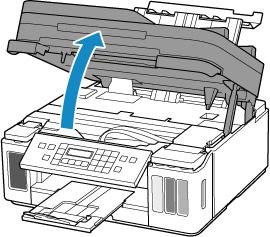
-
Turn the printer on.
-
When the cartridges move to the left, unplug the power cord from the wall outlet or power strip.
 Check the printer's power LED is no longer illuminated.
Check the printer's power LED is no longer illuminated.
-
Hold the top of the cartridge holder and slide it slowly to the right edge.
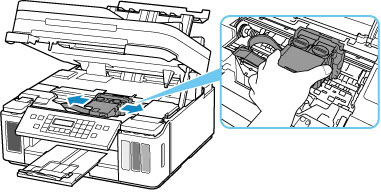
-
When the carriage is to the far right, you will be able to see the timing strip.
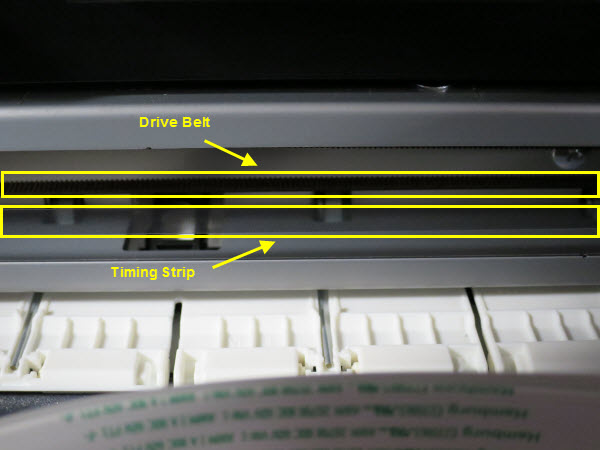
-
Using a flashlight, carefully inspect the timing strip for grease and dirt. It is helpful to view the timing strip from several angles as even a small amount of grease can impact print quality.
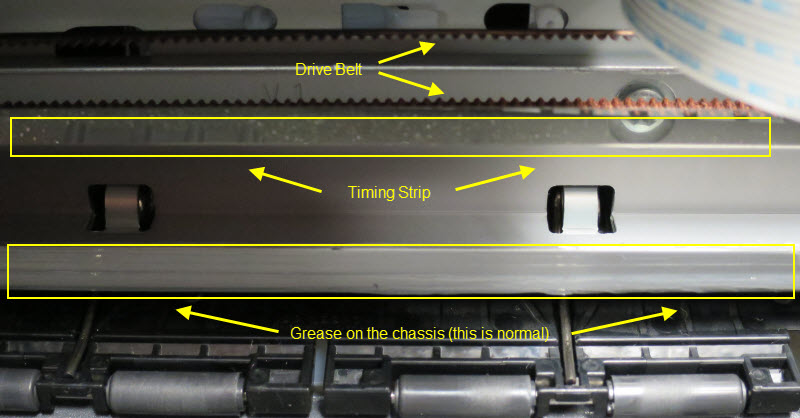
The timing strip is a clear strip located in front of the drive belt.
-
Moisten the cotton swab with Isopropyl alcohol (or window cleaner), and carefully remove the grease from the timing strip.
Note: do not touch or remove grease from the chassis (metal rail).
-
Once you have confirmed that the left and center portions of the timing strip are clean, gently slide the carriage all the way to the left.
-
Repeat steps 4 & 5 for inspecting the right side of the timing strip until is completely free of grease and dirt.
-
Gently close the scanning unit / cover.
-
Reconnect the power cord and power on the printer.
(The indicator light blinks steadily while the printer initializes.)
-
Print a test document and photograph. If print quality is still poor, repeat the above steps.
If your product issue was not resolved after following the steps above, or if you require additional help, please create or log in to your Canon Account to see your technical support options.
Or if you still need help, visit our Canon Community by clicking the button below to get answers:

____________________________________________________________________________________________